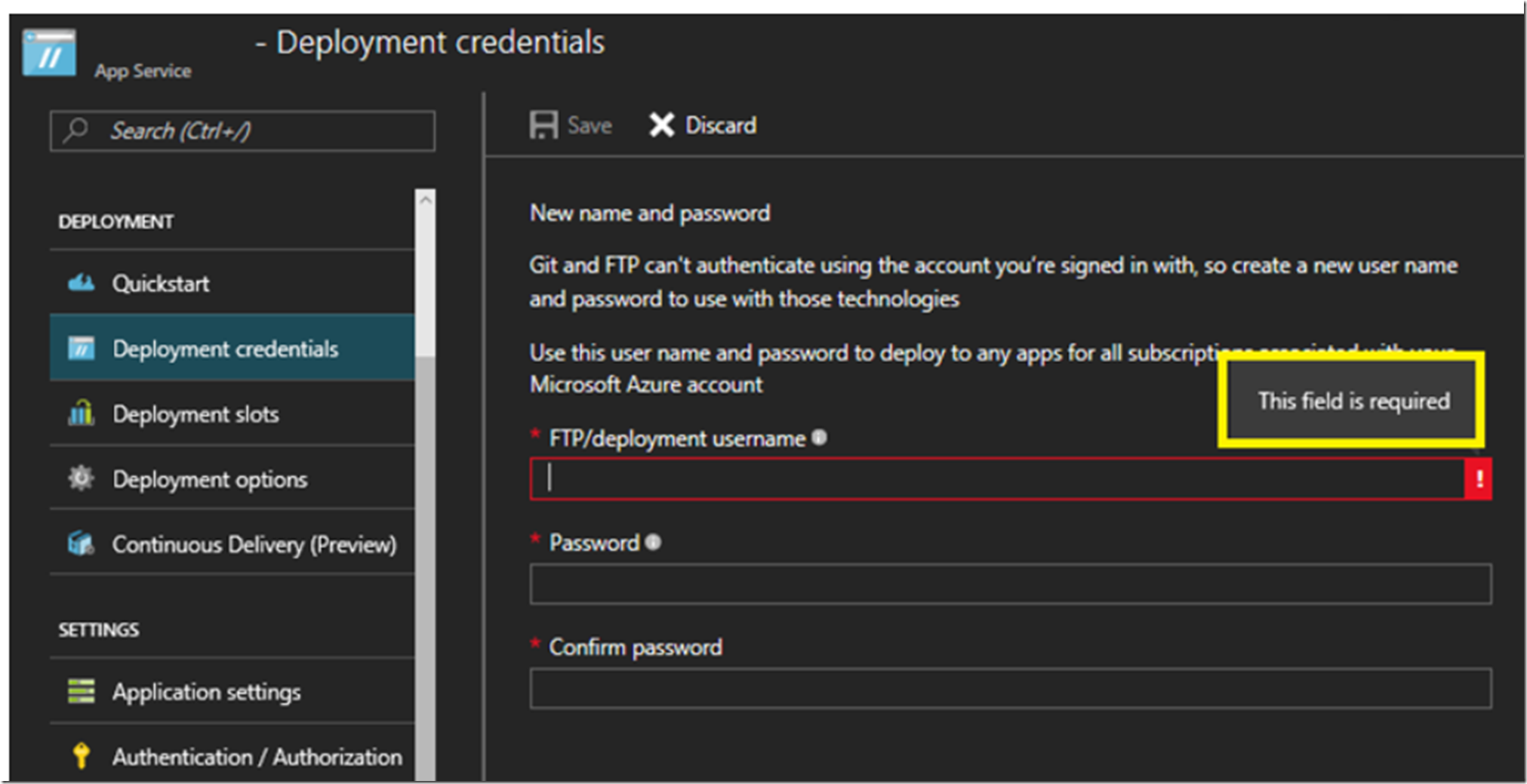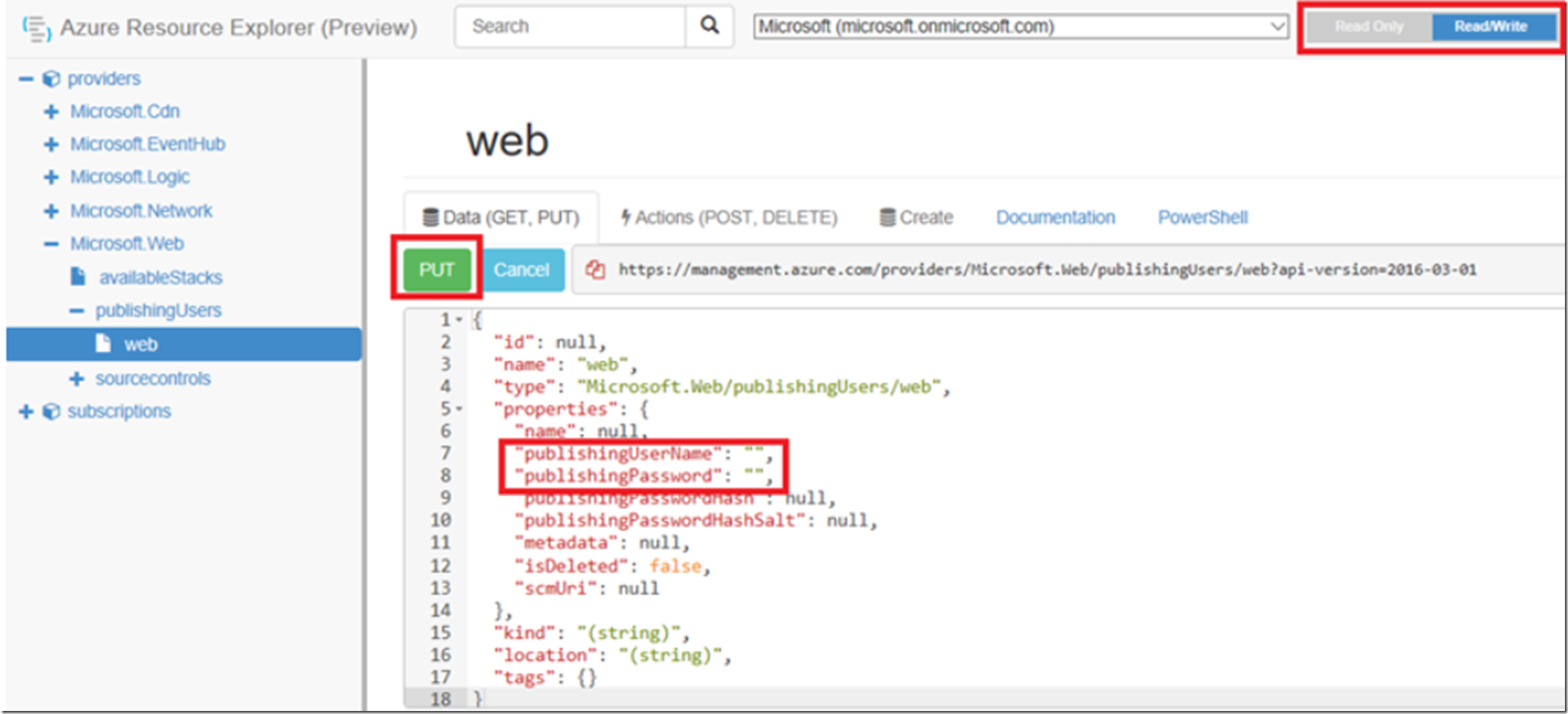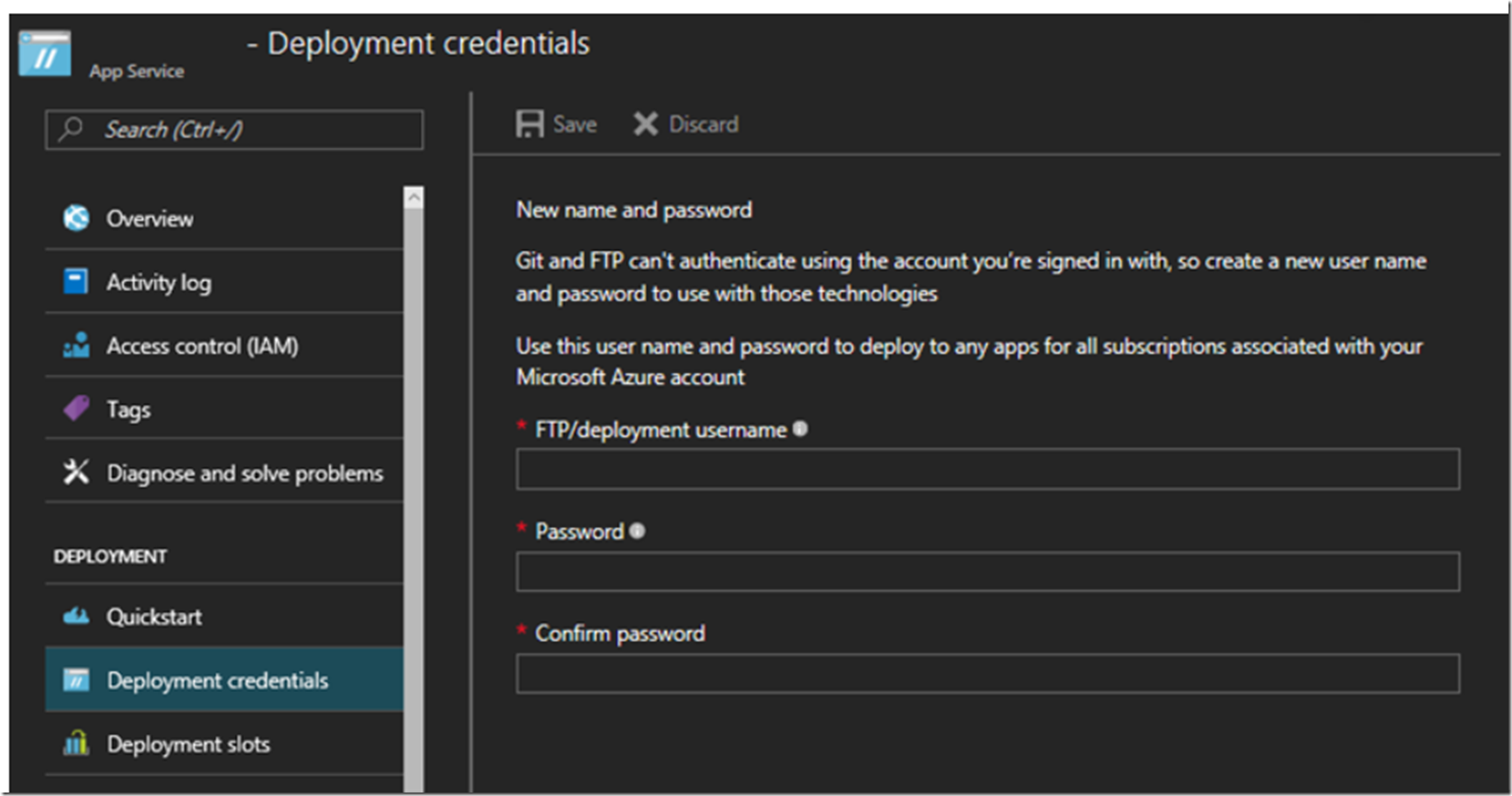I wrote this article “Resetting FTP password, using Publish Profile credentials, Azure App Service” here which may be of interest to you as well. In this article, if your goal is to deleted the deployment credential, then you landed on the right page. If you access the Deployment credentials blade shown in Figure 1 you will see this text:
- “Git and FTP can’t authenticate using the account you’re signed in with, so create a new user name and password to use with those technologies”
- “Use this user name and password to deploy to any apps for all subscriptions associated with your Microsoft Azure account”
Figure 1, azure app service deployment credentials
There are two ways to delete the deployment credential:
- Using the Azure Resource Explorer
- Using Azure PowerShell
Read through the below for details on both possibilities.
Using the Azure Resource Explorer
I have written a few articles on the Azure Resource Explorer accessible here, read through them to get a better understanding of what else is possible.
- Why does my Azure App Service (Web, Mobile, API, Logic App) consume so much storage space
- How to disable TLS 1.0 on an Azure App Service Web App
- How to find your outgoing Azure App Service IP address
- Azure Functions on 64 bit
Once logged into the Azure Resource Explorer, navigate to:
https://resources.azure.com/providers/Microsoft.Web/publishingUsers/web
And set both the publishingUserName and publishingPassword to “” as seen in Figure 2. You need to select the EDIT button and change the mode from Read Only to Read/Write the first.
Figure 2, how to delete azure app service deployment credentials
Then press the PUT button and once successful, access the Deployment credentials blade in the portal (I had to logout and then back in) and all the fields will be empty as seen in Figure 3.
Using Azure PowerShell
I have written many articles on Azure PowerShell, perhaps some of these will help give you a better understanding of other actions you can perform:
- Export an Azure App Service Certificate PFX PowerShell
- Moving an Azure App Service
- Deploy an App Service using Azure PowerShell to a Deployment Slot
- Configure PowerShell for running Azure Cmdlets
- All my PowerShell articles
The first thing you need to do, after your “Configure PowerShell for running Azure Cmdlets” is to login to your Azure account, you can use the cmdlets below to login and then if you have multiple subscriptions put focus on that one.
Login-AzureRmAccount
Set-AzureRmContext -SubscriptionId “########-####-####-####-############”
Once logged in, execute this PowerShell script:
$newUserName = “”
$newPassword = “”
$PropertiesObject = @{“publishingUserName” = $newUserName; “publishingPassword” = $newPassword;}
Set-AzureRmResource -PropertyObject $PropertiesObject -ResourceId /providers/Microsoft.Web/publishingUsers/web -ApiVersion 2016-03-01 -Force
After the script executed successfully and after logging out and back in, I saw the credentials were gone, as seen in Figure 3.
Figure 3, delete azure app service deployment credentials