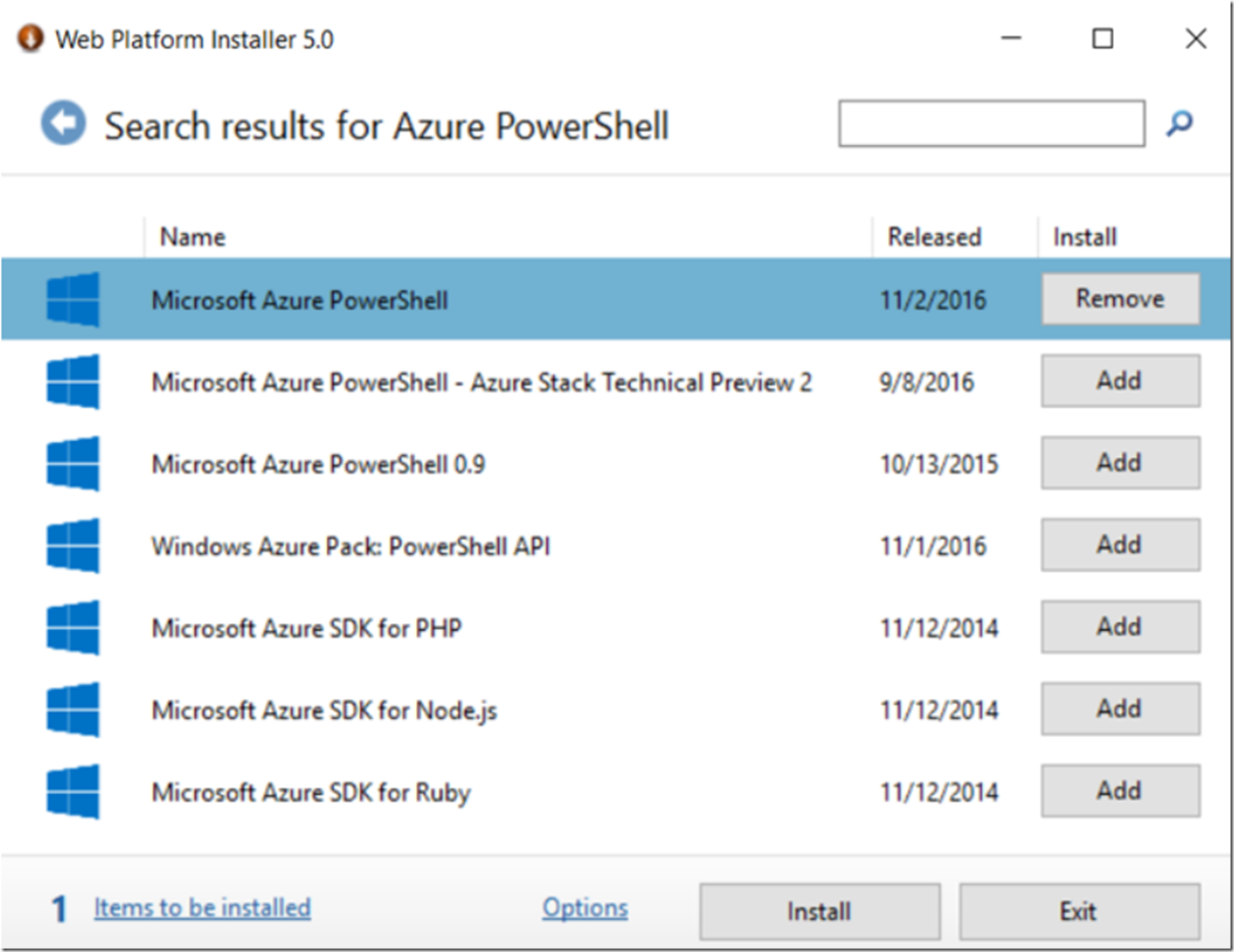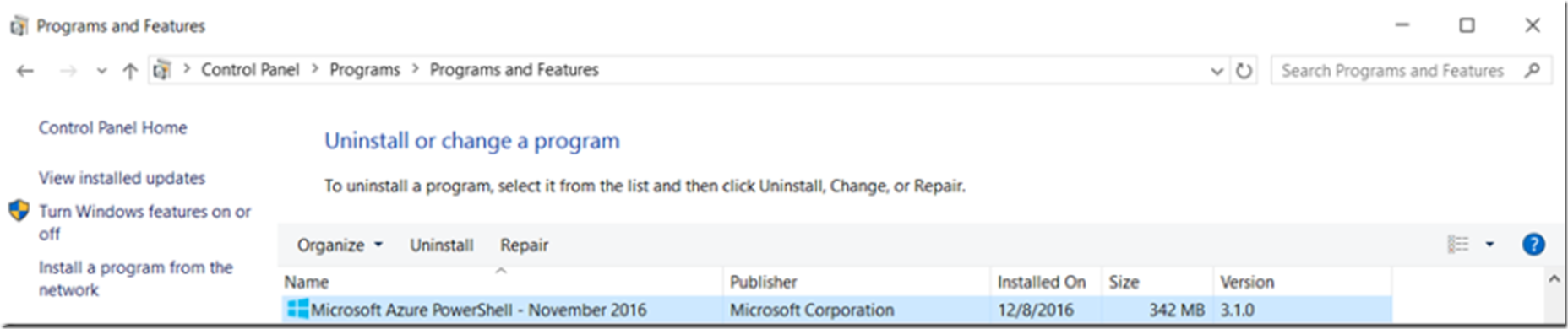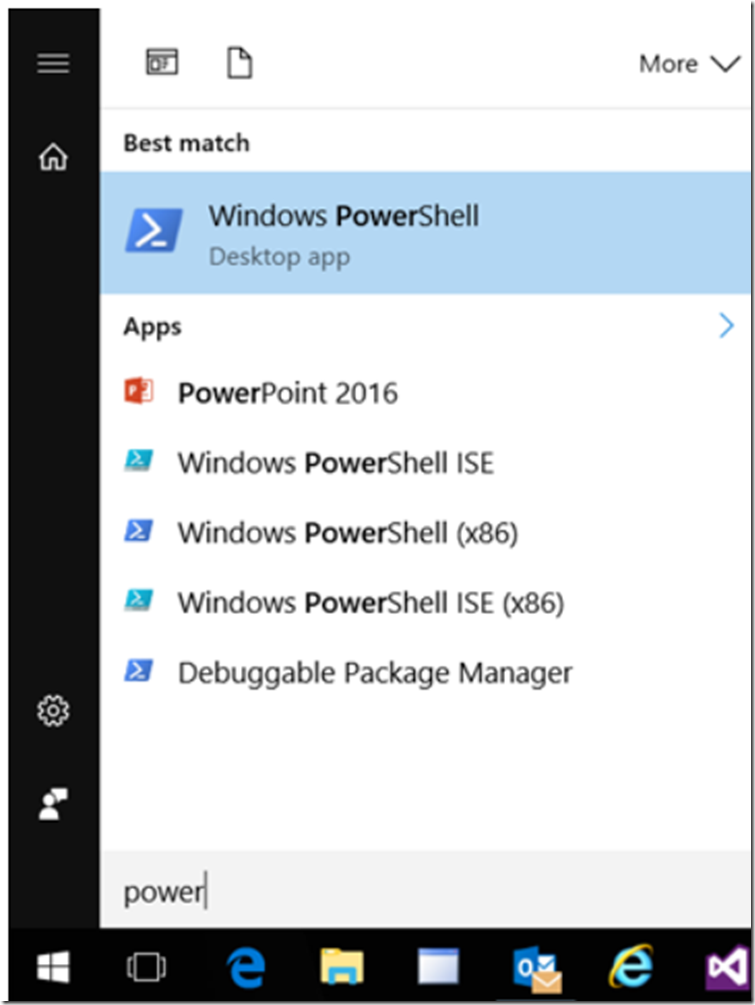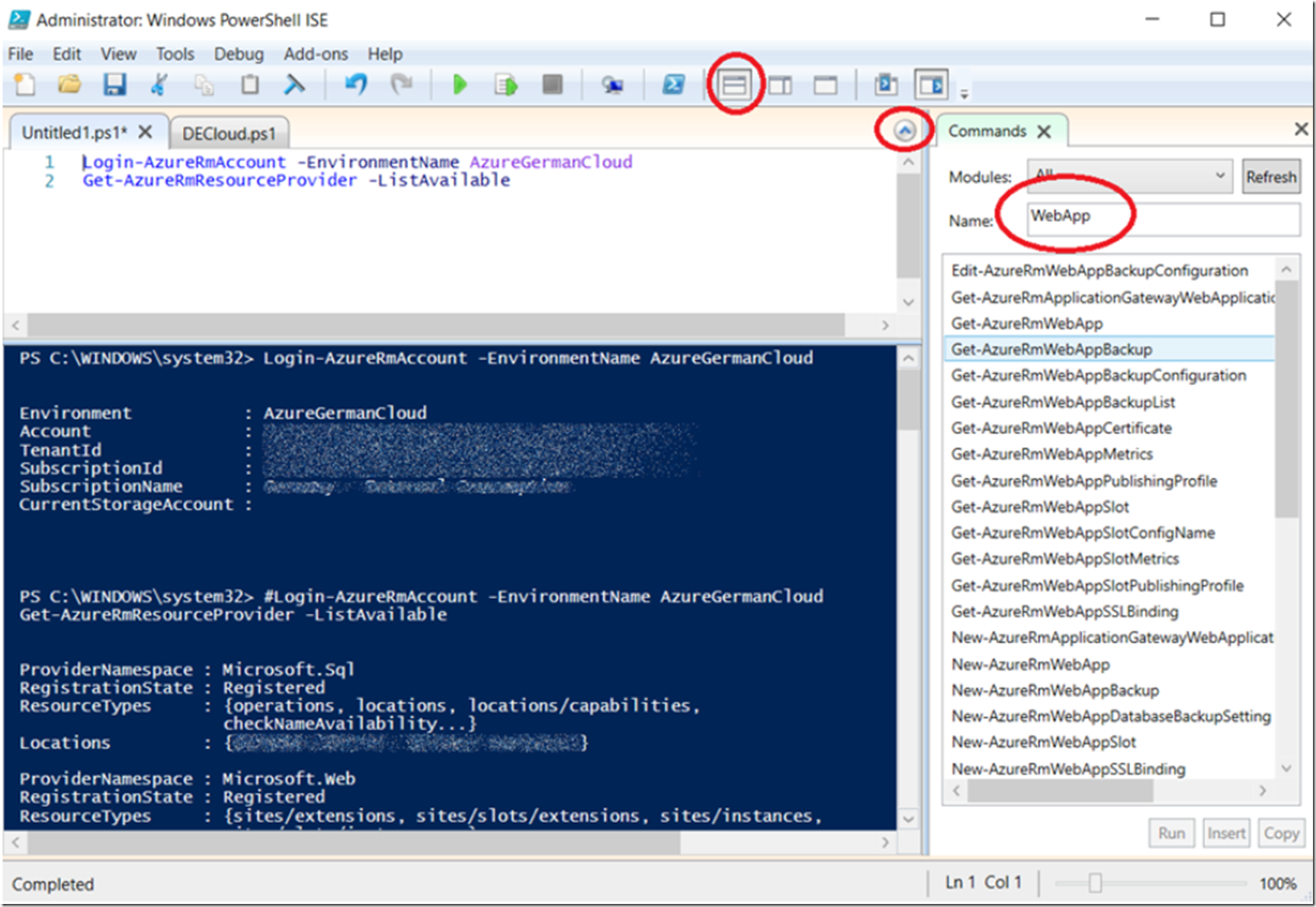I am really a GUI fan, but sometimes I have to help people run Azure PowerShell cmdlets. I wrote a few other Azure PowerShell articles like these here:
- How to tell which Azure PowerShell version you are running
- Moving an Azure App Service
- Deploy an App Service using Azure PowerShell to a Deployment Slot
In this article I will take a step back and describe how I configured PowerShell to run those commands successfully. Here are the steps:
- Install Microsoft Azure PowerShell
- Open the Windows PowerShell IDE
- Execute some commands
Let’s go!
Install Microsoft Azure PowerShell
Like I have mentioned many times, the best place to install Microsoft components is from the Web Platform Installer. I touch on how to do that here in some details. You can also download and install it from here.
TIP: It is always important to have the most current version, so if you are getting some errors, check the version you are running and see if there is a newer version. The speed at which things are changing (cloud speed) means you need to update your client software possibly more often.
Search for Azure PowerShell and install the most current version of Microsoft Azure PowerShell, as shown in Figure 1.
Figure 1, how to install and configure Azure PowerShell
Once complete you can confirm it is installed by viewing the Programs and Features as shown in Figure 2.
Figure 2, which version of Azure PowerShell am I running
Check the version number, I just installed Azure PowerShell version 3.1.0.
Open the Windows PowerShell IDE
Windows PowerShell usually is installed by default, search for it as shown in Figure 3 and pin the IDE to your task bar if preferred.
Figure 3, where is my PowerShell? Cannot find PowerShell
Then open the IDE.
Execute some commands
When I opened Windows PowerShell ISE (not the x86) one, the Commands tab contained the Azure cmdlets and I was able to login and execute PowerShell commands. See Figure 4.
Figure 4, Configure Azure PowerShell cmdlets, work in the Azure German cloud too
This worked without any problem, smoothe…