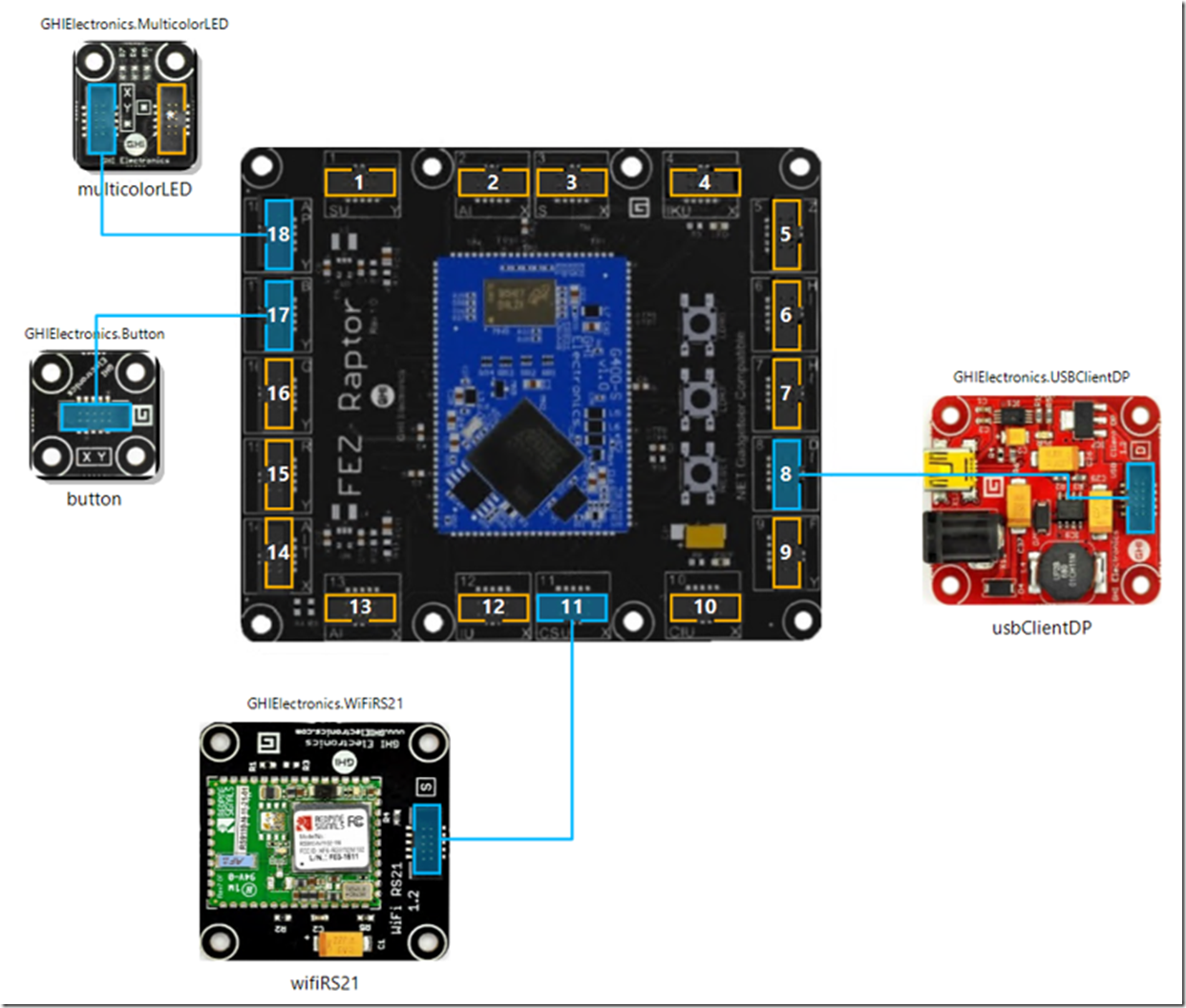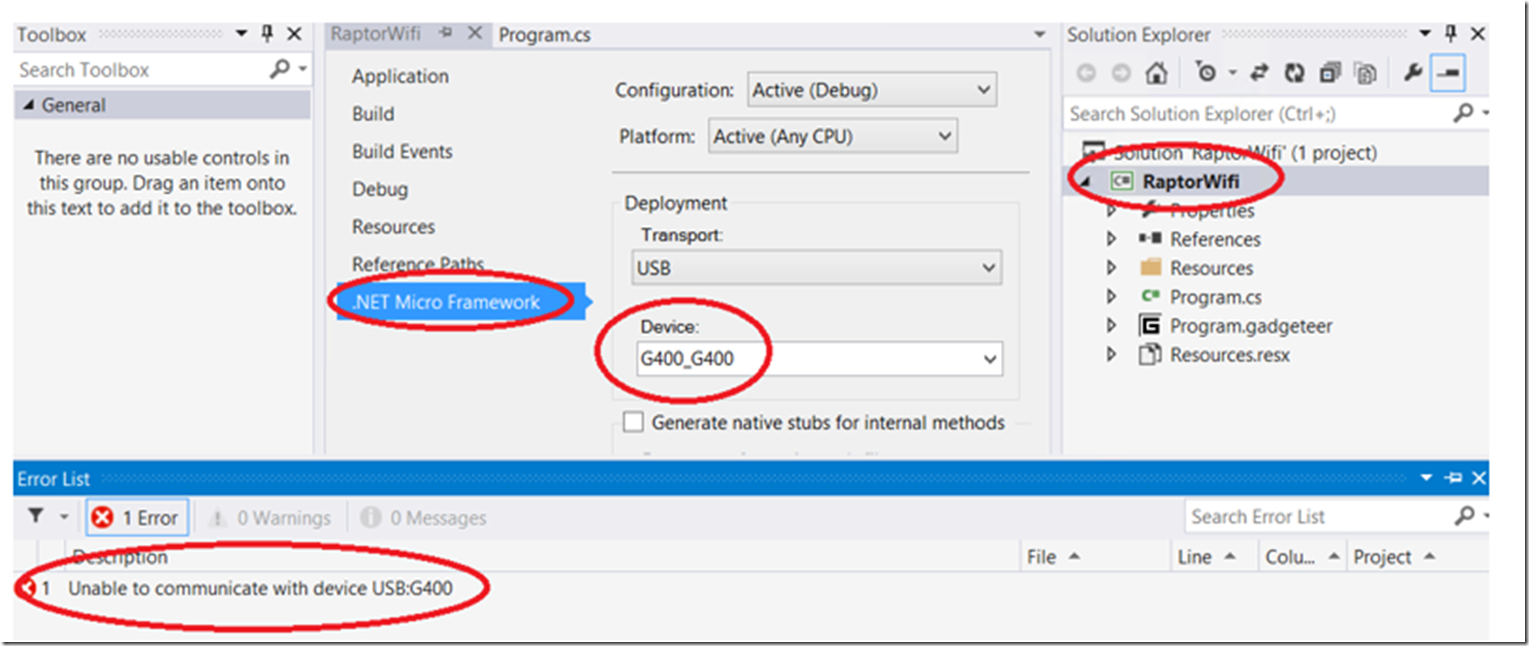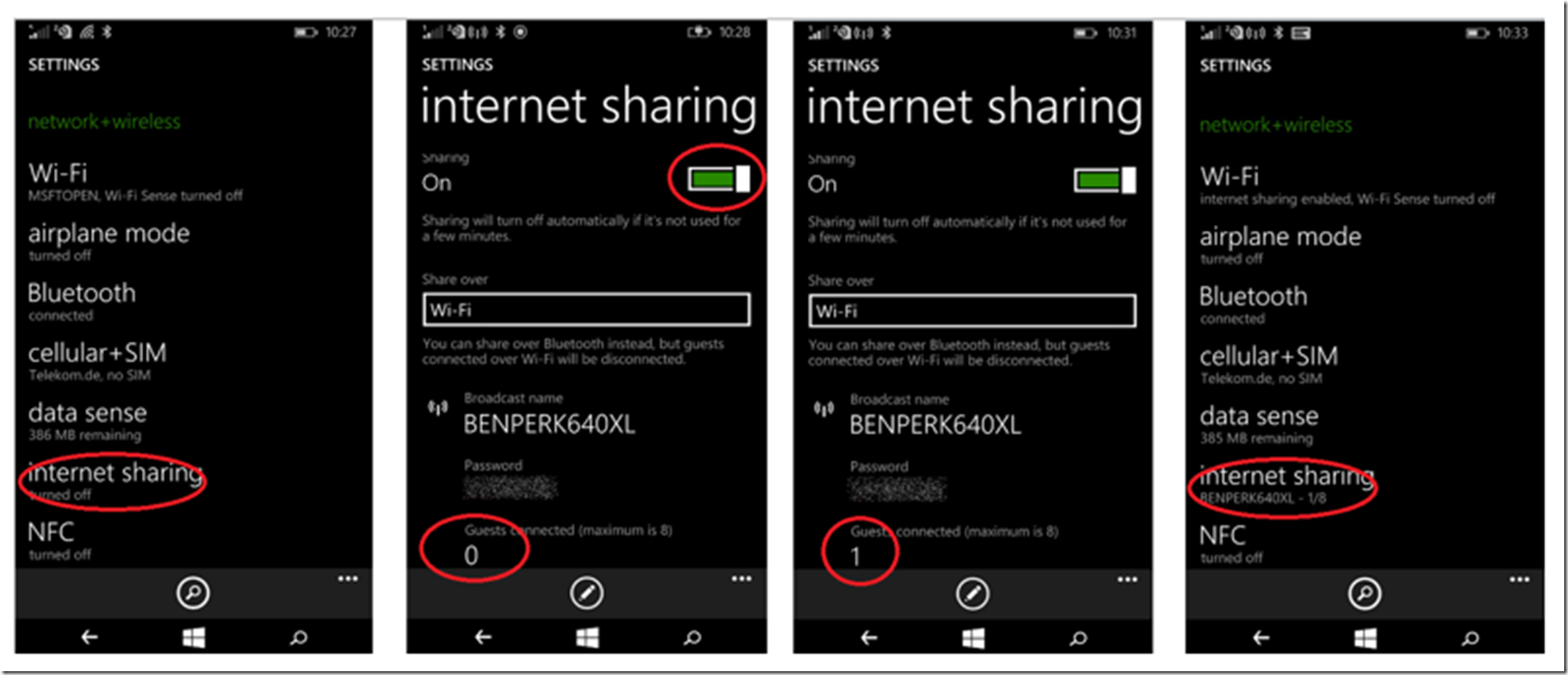My first Gadgeteer project I wrote about here used an Ethernet connection. However, this limited the mobility of my device and therefore wanted to configure the device to connect to a Wi-Fi network. I must mention that another coolness factor with this Wi-Fi project was I used the Wi-Fi internet sharing capability on my Microsoft Lumia 640XL. That means that my device can go anywhere and connect to the internet from any place my mobile phone can get a mobile connection. Yes, GHI Electronics, the makers of the Gadgeteer, do have a GSM module to place a SIM card into, but I didn’t have the module nor an extra SIM card laying around. This was a cool project, cool because it was pretty simple and it simply worked!
As shown in Figure 1, I used a FEZ Raptor as the main board and the wifiR21 module. I didn’t add the module to my existing project, because I wanted to keep it simple, then I can migrate the code to its final place once tested and functional. Plus I think Raptor is cool name and had to try it out.
Figure 1, FEZ Raptor using the wifiR21
Additionally, I used the button to trigger my connection and an LED to provide visual feedback of the progression of code execution through my program.
I did have a small problem getting the FEZ Raptor to work with an usbClientSP, USB Client SP 1.3 module, for some reason my PC would not recognize the device. I changed to the usbClientDP and it worked out.
Additionally, as I used numerous devices and change them out pretty fast, I got an error while deploying, shown in Figure 2. The error was “Unable to communicate with device USB:Gadgeteer” or “Unable to communicate with device USB:G400”.
Figure 2, Gadgeteer deployment, Unable to communicate with device
I resolved the issue by setting the device name correctly in the .NET Micro Framework tab of the Visual Studio 2013 project properties page.
I found this link which described how to make a Wi-Fi Connection here, however it did not work so well in my case. There are lots of good examples on that site, which is why I share it, it did help me get my code to work and was very helpful. Instead, I used the code shown in Listing 1.
Listing 1, how to make a Wi-Fi connection using the Gadgeteer with wifiRS21
private void initializeNetwork()
{
try
{
wifiRS21.NetworkInterface.Open();
wifiRS21.NetworkInterface.EnableDhcp();
wifiRS21.NetworkInterface.EnableDynamicDns();
wifiRS21.NetworkInterface.Join("BENPERK640XL", "*****");
while (wifiRS21.NetworkInterface.IPAddress == "0.0.0.0")
{
Debug.Print("Waiting for DHCP");
Thread.Sleep(250);
}
Thread.Sleep(1000);
}
catch (Exception ex)
{
Debug.Print(ex.Message);
multicolorLED.BlinkRepeatedly(GT.Color.Red);
}
}
That’s it, it was much easier than expected.
And like I mentioned, I connect the device to my Lumia 640XL, as shown in Figure 3.
Figure 3, connecting a Gadgeteer device to a mobile phone via Wi-FI
Basically, you enable the INTERNET SHARING capability within the setting feature. Notice that the broadcast name is BENPERK640XL which is the same as the SSID used as a parameter with the wifiRS21 Join() method. After my device is instructed to make the connection to my 640XL, you can see that the number of connections increases to 1 and that I can have a total of 8 Wi-Fi connections.
Here is a picture of my device, Figure 4.
Figure 4, the Gadgeteer, a wifiRS21 and a Lumia 640XL
After I completed this project I remember a video I watched where the speaker said we can save Rainforests with a mobile phone / cell phone. The video is here. I hope one day to contribute my skills to a project similar to that which has an impact on the planet or its’ inhabitants.
Here is the source code project, just for review and example. HTH
The exception I got when using the example on the Gadgeteer community site. See the code in Listing 1 which show how I got the connection to work.
Step into: Stepping over non-user code 'GHI.Networking.WiFiRS9110.WiFiRS9110'
Step into: Stepping over non-user code 'GHI.Networking.WiFiRS9110.WiFiRS9110'
Step into: Stepping over non-user code 'GHI.Networking.BaseInterface.BaseInterface'
Step into: Stepping over non-user code 'GHI.Networking.BaseInterface.BaseInterface'
Step into: Stepping over non-user code 'GHI.Networking.BaseInterface.BaseInterface'
Step into: Stepping over non-user code 'System.InvalidOperationException.InvalidOperationException'
Step into: Stepping over non-user code 'System.SystemException.SystemException'
Step into: Stepping over non-user code 'System.Exception.Exception'
Step into: Stepping over non-user code 'System.Exception.Exception'
Step into: Stepping over non-user code 'System.SystemException.SystemException'
Step into: Stepping over non-user code 'System.InvalidOperationException.InvalidOperationException'
Step into: Stepping over non-user code 'GHI.Networking.BaseInterface.BaseInterface'
#### Exception System.InvalidOperationException - 0x00000000 (1) ####
#### Message: This interface type is already created.
#### GHI.Networking.BaseInterface::.ctor [IP: 0032] ####
#### GHI.Networking.WiFiRS9110::.ctor [IP: 0005] ####
#### GHI.Networking.WiFiRS9110::.ctor [IP: 000e] ####
#### RaptorWifi.Program::initializeNetwork [IP: 0009] ####
#### RaptorWifi.Program::button_ButtonPressed [IP: 0010] ####
#### Gadgeteer.Modules.GHIElectronics.Button::OnButtonEvent [IP: 0057] ####
#### System.Reflection.MethodBase::Invoke [IP: 0000] ####
#### Gadgeteer.Program::DoOperation [IP: 001a] ####
#### Microsoft.SPOT.Dispatcher::PushFrameImpl [IP: 0054] ####
#### Microsoft.SPOT.Dispatcher::PushFrame [IP: 001a] ####
#### Microsoft.SPOT.Dispatcher::Run [IP: 0006] ####
#### Gadgeteer.Program::Run [IP: 001d] ####
A first chance exception of type 'System.InvalidOperationException' occurred in GHI.Networking.dll
Step into: Stepping over non-user code 'GHI.Networking.BaseInterface.BaseInterface'
Step into: Stepping over non-user code 'GHI.Networking.BaseInterface.BaseInterface'
Step into: Stepping over non-user code 'System.Exception.Message.get'
This interface type is already created.