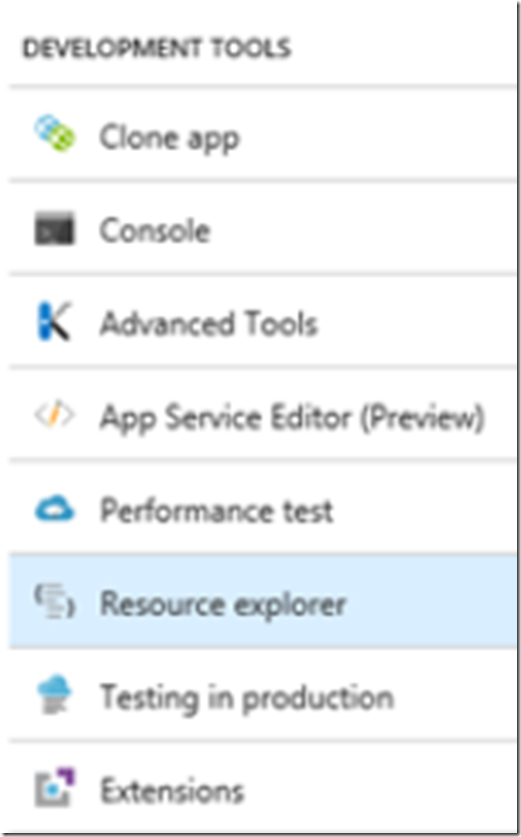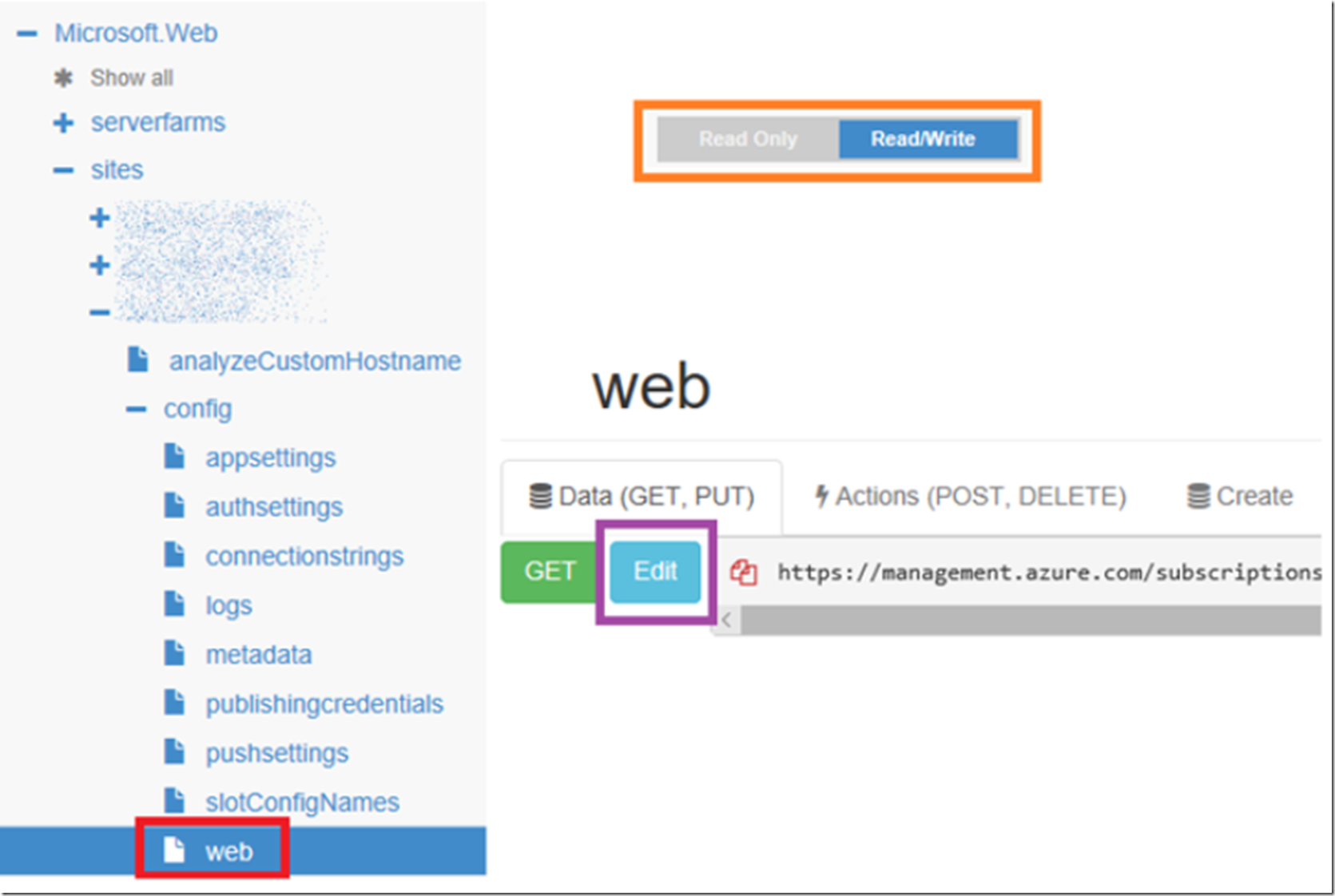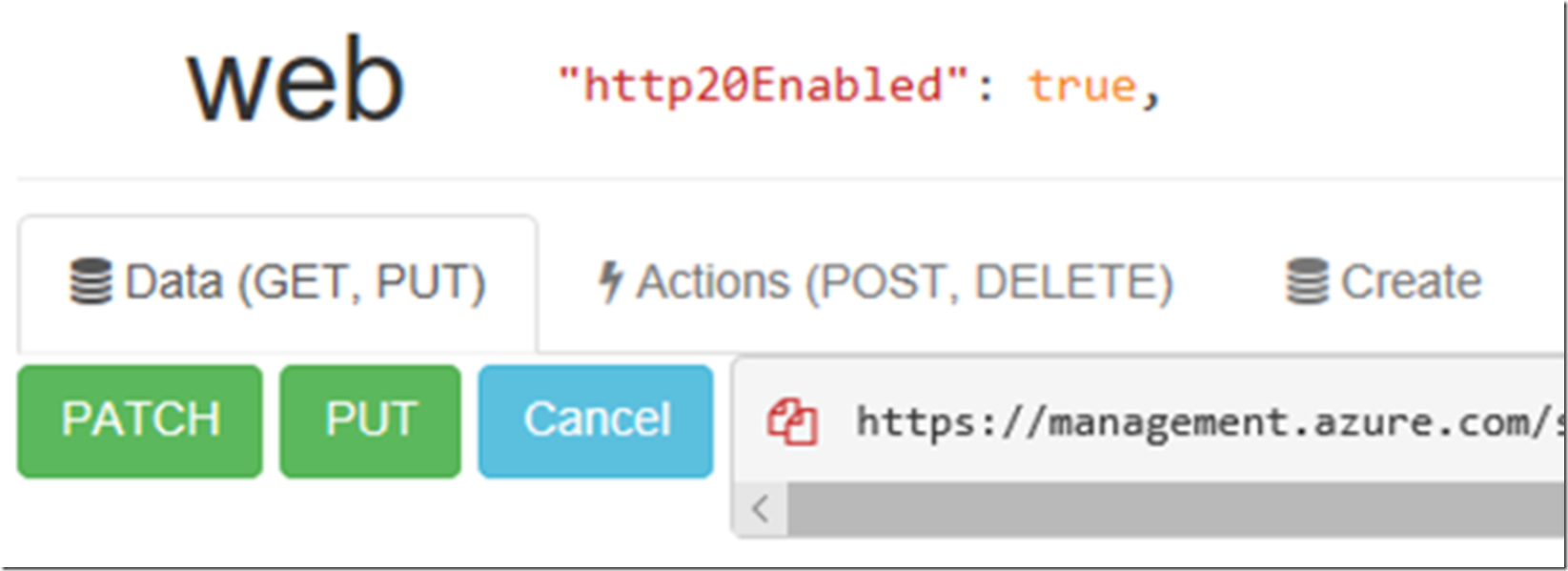The official announcement can be found here “Announcing HTTP/2 support in Azure App Service”.
Currently, to disable or enable HTTP/2 on an Azure App Service you need to use Resource Explorer. I have written numerous articles about Resource Explorer so if you need more information about it and what it is, take a quick look at these articles.
- Why does my Azure App Service (Web, Mobile, API, Logic App) consume so much storage space
- How to find your outgoing Azure App Service IP address
- Azure Functions on 64 bit
- How to disable TLS 1.0 on an Azure App Service Web App
- How to delete your Azure App Service deployment credential
To perform this action using Postman, check this article here “Make changes to Azure App Service setting using Postman”.
To access Resource Manager from the Azure Portal, click on the App Service which you want to change the HTTP/2 value and click on the Resource explorer link, as seen in Figure 1, the Go.
Figure 1, how to disable enable HTTP 2, HTTP2, HTTP/2 on an Azure App Service
Then you navigate to the App Service you want to modify. I selected the Go link from the Portal and was navigated to the App Service that I had focus on from the portal, that is cool.
Click on + CONFIG and scroll down to the bottom and you will see an attribute names “http20Enabled”, as seen in Figure 2.
Figure 2, how to disable enable HTTP 2, HTTP2, HTTP/2 on an Azure App Service
*NOTE: although the value is shown at the +CONFIG level, you cannot modify it from there. You need to expand +CONFIG and then click on web, as seen in Figure 3.
Figure 3, how to disable enable HTTP 2, HTTP2, HTTP/2 on an Azure App Service
Also make sure that you are in Read/Write mode, then click the Edit button, shown in Figure 3.
After pressing the Edit button, change the “http20Enabled” to the desired value and then click the PUT button, as seen in Figure 4.
Figure 4, how to disable enable HTTP 2, HTTP2, HTTP/2 on an Azure App Service
After pressing the PUT button, HTTP/2 is is enabled.