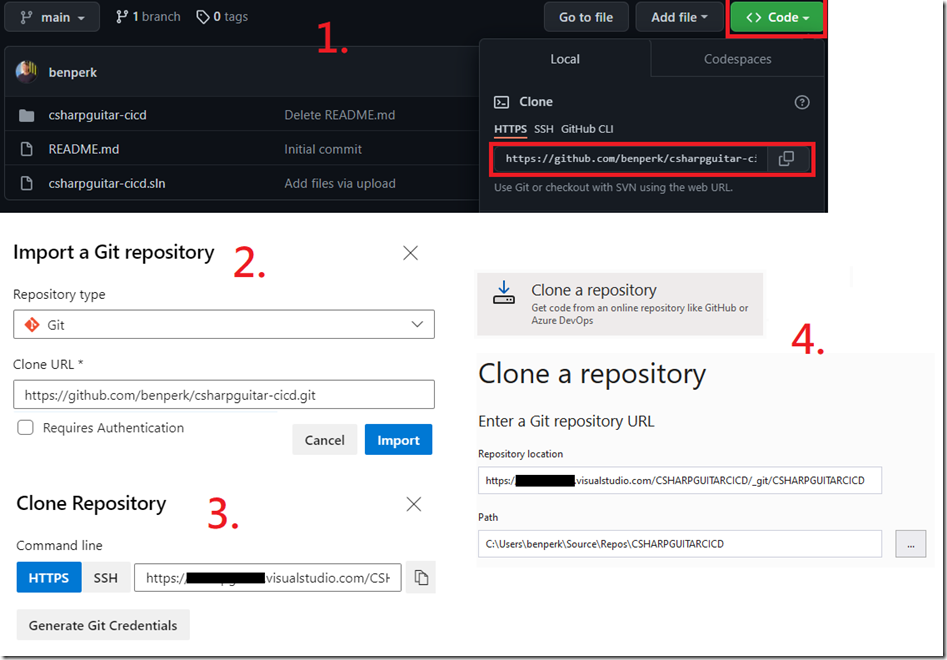I use my blogs as a reminder for myself, I share them in case other find some value in them. I often do thing in an odd fashion, simply because I do not know the most optimal way, but find a way to get the work done, even though the path is, like I said odd.
- Create the project in Visual Studio
- Create a public repository on GitHub and drag, drop the code into the repository (1.)
- Create an Azure DevOps project and import the code from GitHub into it (click on Repos –> Import a repository) (2.)
- Get the git URL for the Azure DevOps repository (3.)
- Delete the project which I originally created in Visual Studio
- Create a new project in Visual Studio using the Clone a Repository template (4.)
- Add the URL from 3. and there you go
Figure 1 might be helpful with visualizing this. I suppose there is a way using some GIT tools and other approaches. I think this scenario doesn’t happen often because of the rarity of setting up or starting a project from scratch. This is generally already done before you get the opportunity to work on the project.
Figure 1, setting up an Azure DevOps repo