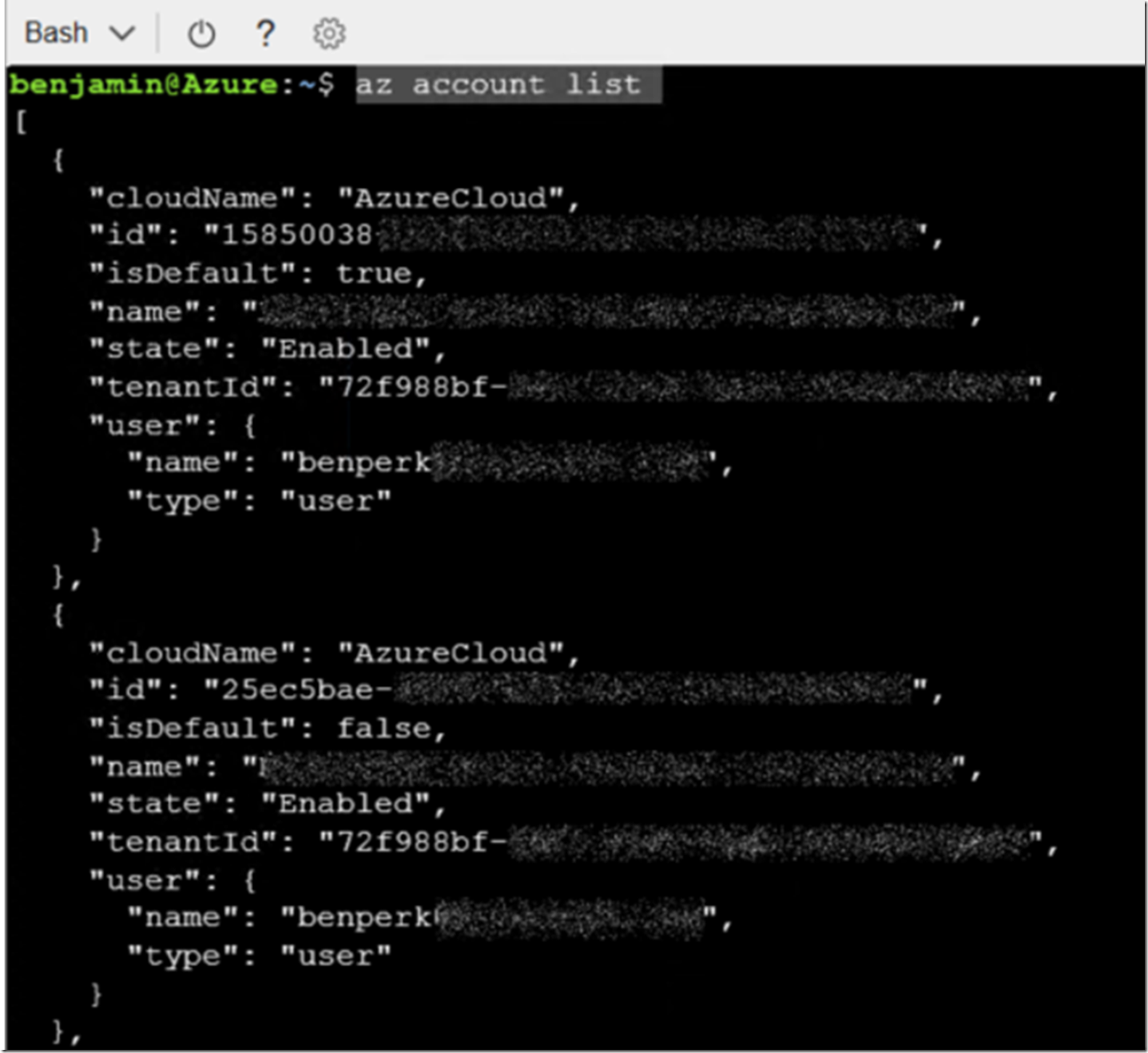At the top right of the Azure Management portal here, you will see the Cloud Shell item, Figure 1, click it.
Figure 1, Open BASH Cloud Shell in Azure Management Portal
Enter the following command to list out all the subscriptions which are linked to the ID used to access the portal.
az account list
The output will resemble something similar to Figure 2.
Figure 2, BASH Cloud Shell in Azure Management Portal, list subscriptions
Execute this BASH command to set the subscription context, see Figure 3.
az account set –subscription 25ec5bae-####-####-##########
Figure 3, BASH Cloud Shell in Azure Management Portal, set subscription
Then use this command to show the current subscription which confirms the correct context is set.
az account show
Now, you can configure your Azure resources in that subscription.