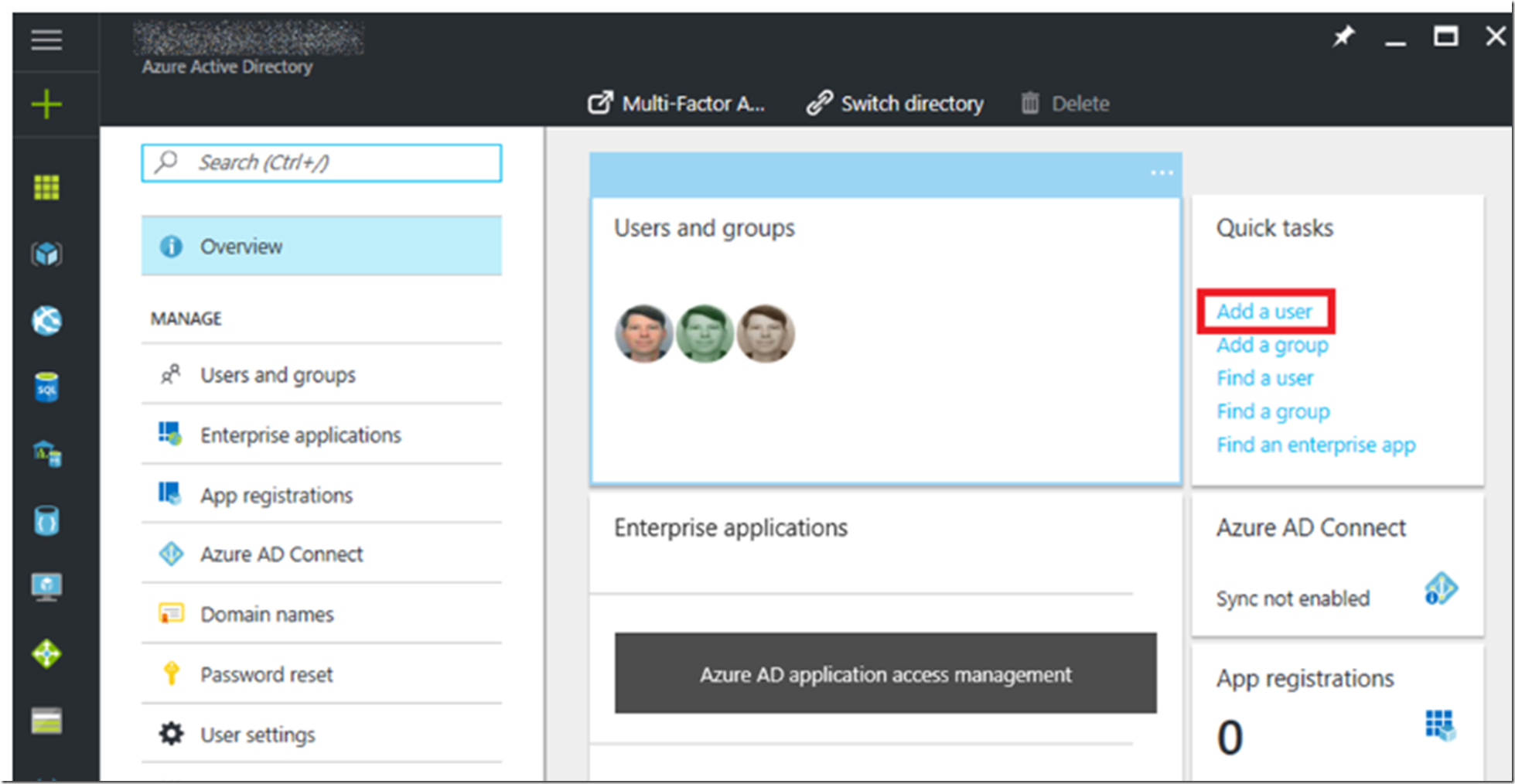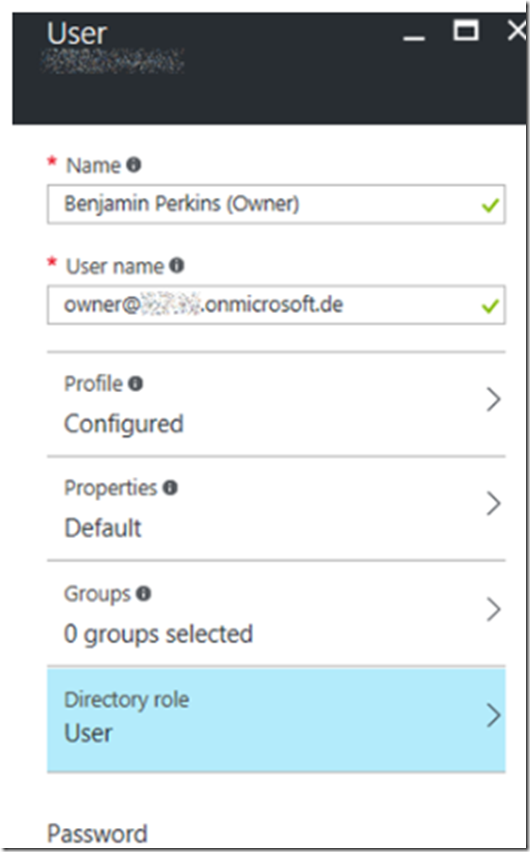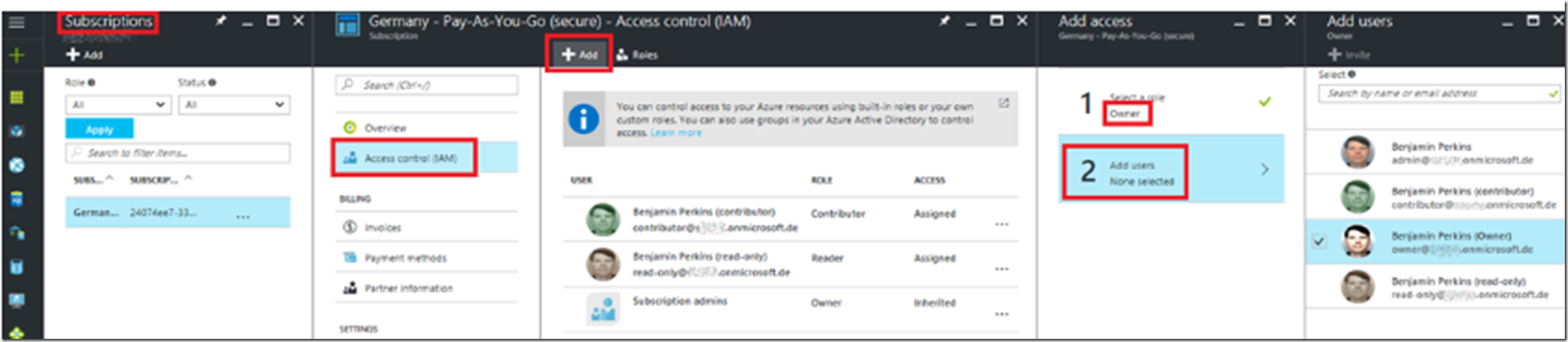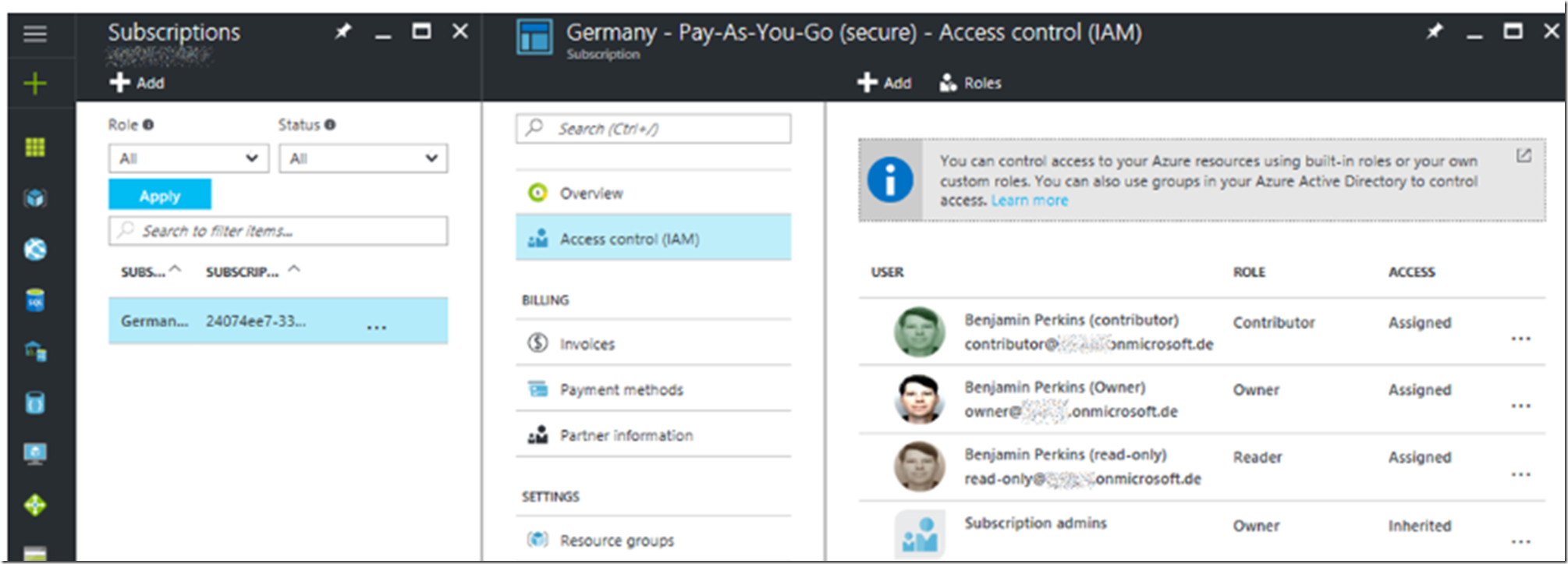I wanted to add a new user to my subscription and I wanted to make that person an Owner. This is how I did it.
- Create the account
- Grant the account access to the subscription
Create the account
I logged into the Azure management portal and navigated to Azure Active Directory and clicked ‘Add a user’ as shown in Figure 1.
Figure 1, how to add a user to an active directory to access and manage features in a subscription
Fill in the required details and save the user. See Figure 2.
Figure 2, add the details of an Owner
Grant the account access to the subscription
Navigate to Subscriptions and click the subscription where you want to add the profile to created in the last section. Click Access control (IAM), the +Add, select the Role, in this case Owner and then the profile. See Figure 3.
Figure 3, add a user profile to a specific subscription with a defined role
Once the profile is selected, press the Select button, then the OK button. Then you will see the new account added to the subscription. Figure 4.
Figure 4, adding an account to an Azure subscription
Now the individual you provide the User Name and password, set in Figure 2, can access the portal using those credentials.