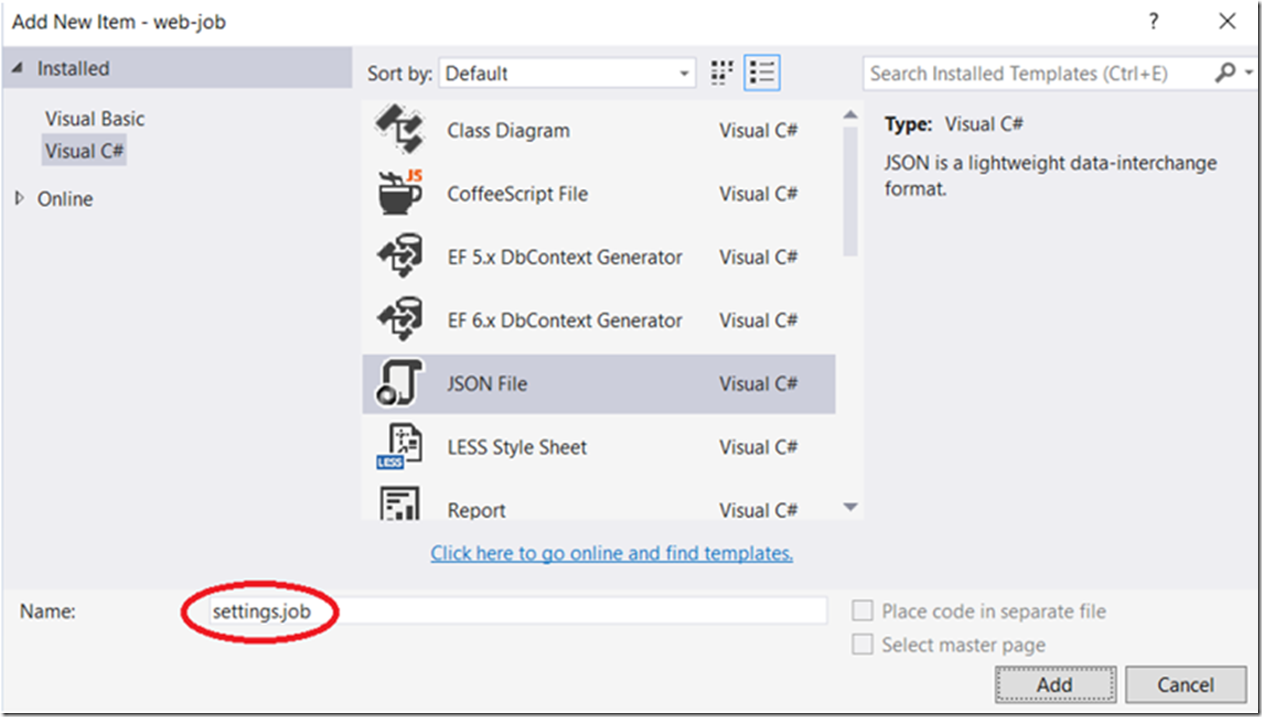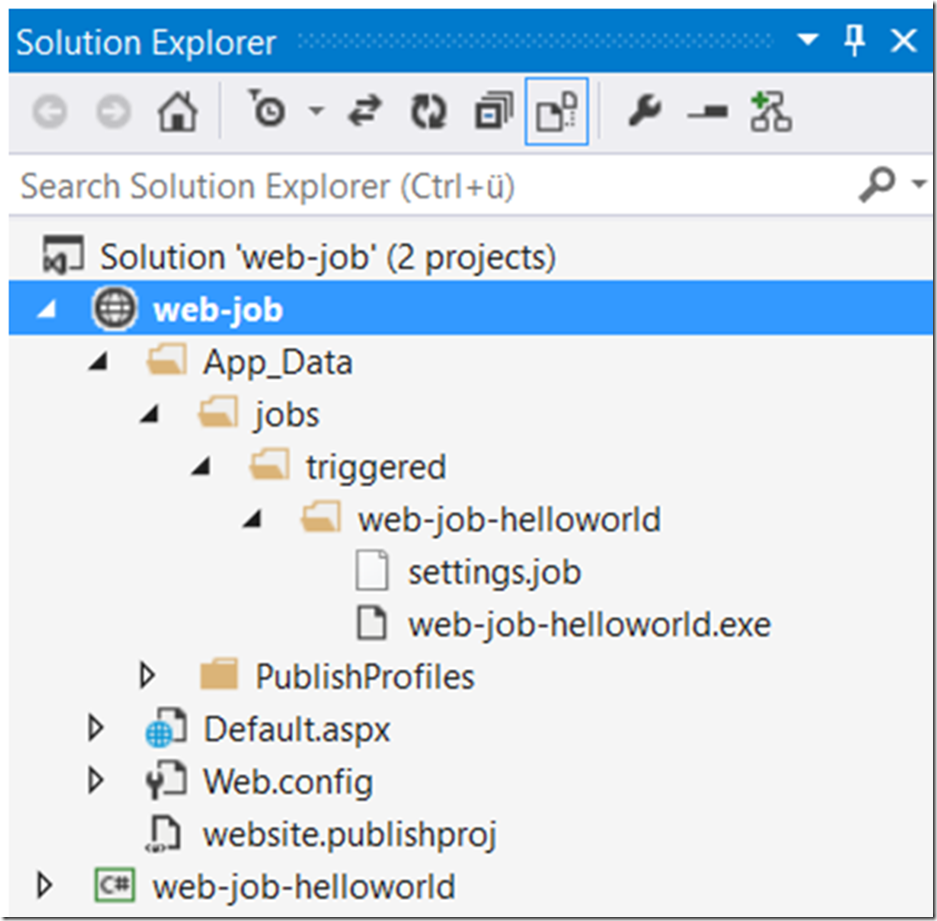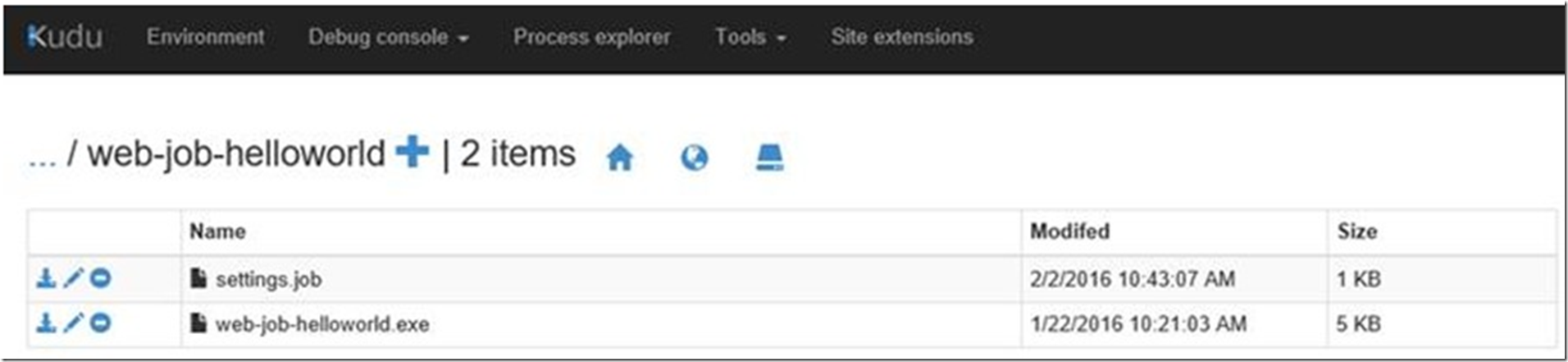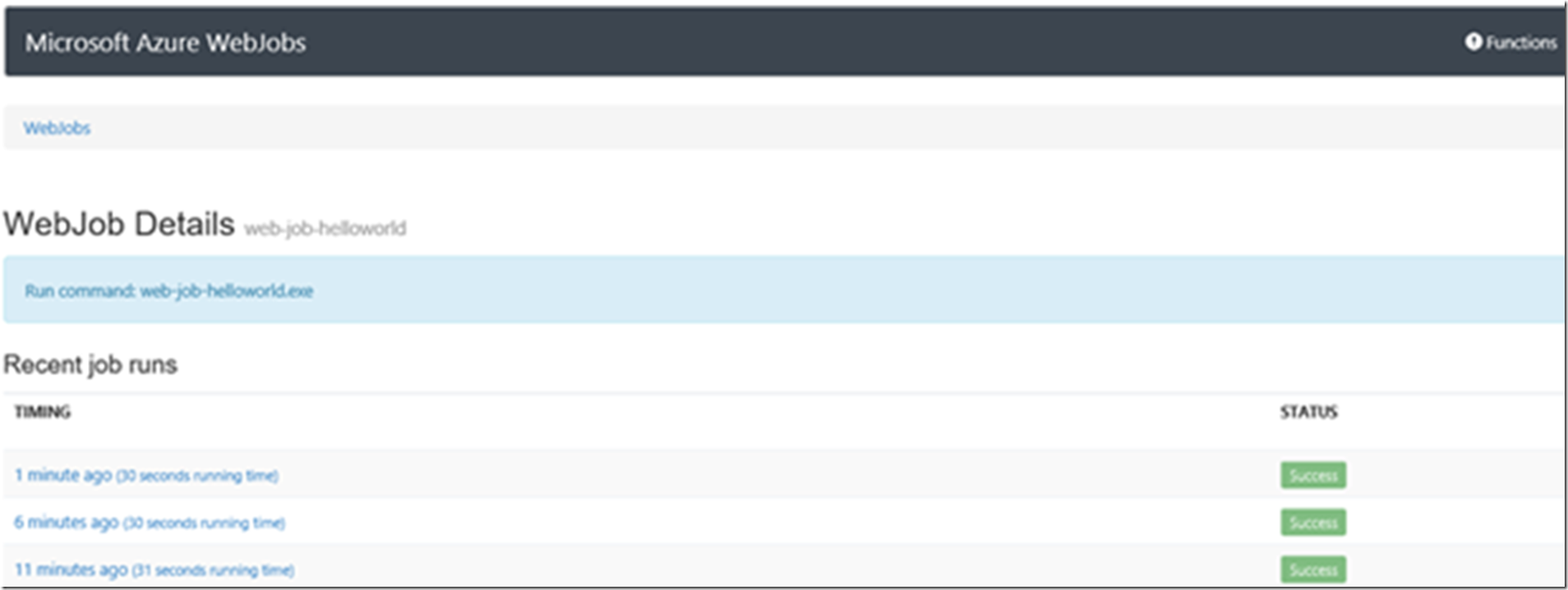I wrote an article here that discussed a Hello World WebJob. The WebJob I use in this example can be downloaded here and I discuss here. Here is an additional resource for setting up CRON to run a WebJob.
The requirements for this are:
- Your App Service must run in either a Standard or Premium plan
- Always On must be enabled
- Place a setting.job file at the root of your WebJob
The following explains how to achieve the previous 3 requirements.
App Service running either Standard or Premium
You can see the different App Service Plans here. If your App is already deployed to the Azure App Service platform and it is not running in either of those plans, you must scale to that plan.
Always On must be enabled
Enable Always On as discussed in Video 2.
Place a setting.json file at the root of your WebJob
The following steps are required to complete this action:
- Add the settings.job JSON file to your WebJob directory
- Configure the CRON schedule
- Publish the settings.job file
- Monitor the job
Add a settings.job file to your WebJob as shown in Figure 1.
Figure 1, add settings.job file to your WebJob for scheduling a CRON
The CRON configuration must comply to this format and is composed of 6 fields: {second} {minute} {hour} {day} {month} {day of the week}. You can get more information about this here. I would like to run my job every 5 minutes and therefor my configuration looks something like that shown in Listing 1.
Listing 1, CRON schedule for running a WebJob every 5 minutes
{
"schedule": "0 */5 * * * *"
}
Once complete, the project would look similar to that shown in Figure 2.
Figure 2, where does the settings.job file go for scheduling a WebJob using CRON
To publish the settings.job file, right-click on the Web Site project and select Publish Web App. Once successful you can access KUDU, which I discus here and see that the file is present, as shown in Figure 3.
Figure 3, how to check if my settings.job JSON file exists for running a WebJob using CRON
Once the CRON configuration is completed and deployed, you can view the logs as discussed in Video 3.
Once you are in KUDU, you can watch the status of the CRON execution and also click on any of the exceptions and view the logs, if you wrote any, similar to that in Figure 4.
Figure 4, view logs and execution times of a scheduled WebJob
You can download the source code from here.
NOTE: If you schedule a WebJob to run every minute, you need to make sure that it completes within that minute to avoid contention.