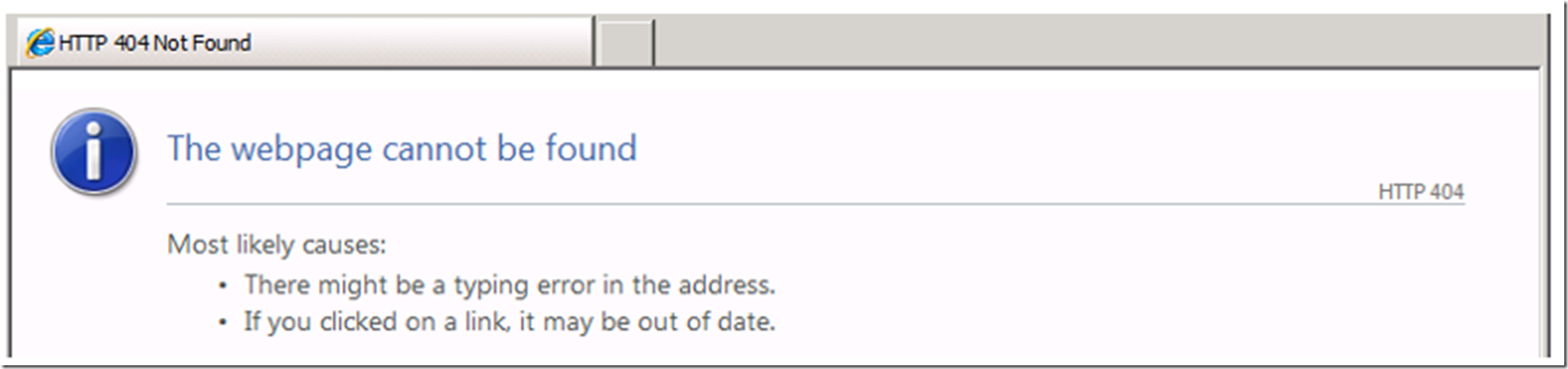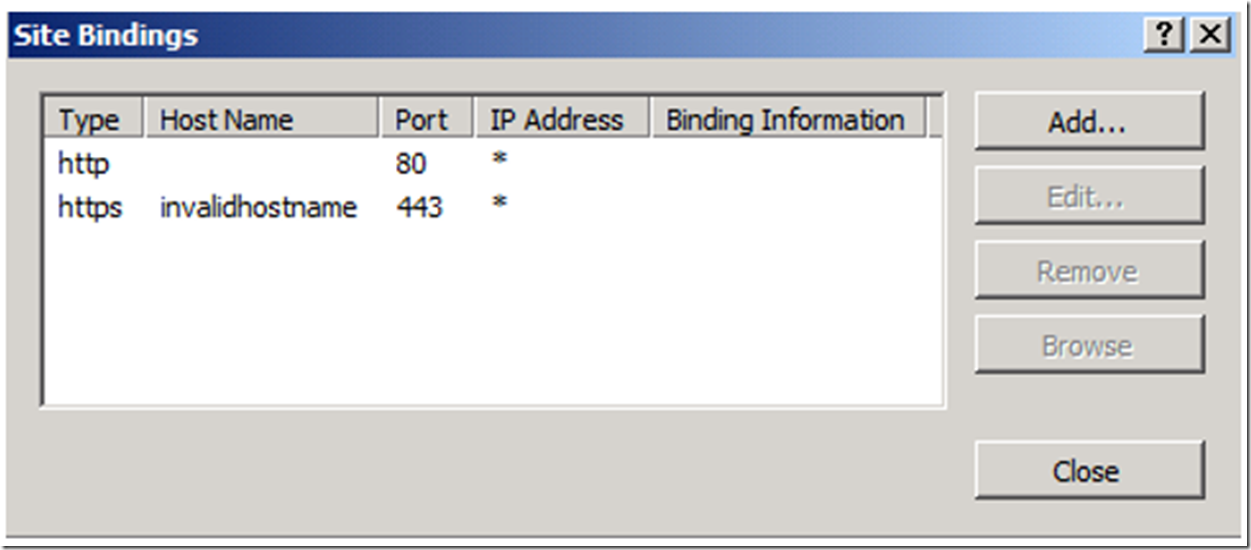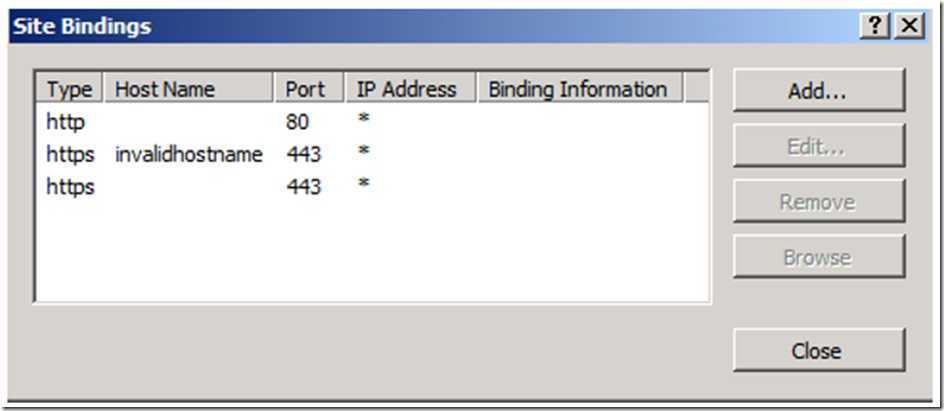I was configuring an SSL certificate and once complete, when I attempted to access the website using https://localhost I started receiving a 404 error as shown in Figure 1.
Figure 1, 404 HTTP Status after installing an SSL Certificate
I tried some shots at troubleshooting the issue using Failed Request Tracing and LogParser to view the IIS logs, but didn’t get a Failed Request Trace and I found no entry in the IIS logs. I confirmed that there was a default document in the websites directory and even browsed right to it and still got a 404. Obviously, this is not a File Not Found issue.
My bindings were similar to that shown in Figure 2.
Figure 2, SSL/443 binding causing a 404
As the issue was not being logged into the IIS logs, I concluded that the issue must be happening at the HTTP level. So I looked in the HTTP Error logs located by default at c:\windows\system32\logfiles\HTTPERR and did find the error being logged, a subset of that is shown below.
2013-11-12 13:15:58 ::1%0 61522 ::1%0 443 HTTP/1.1 GET / 404 – NotFound –
2013-11-12 13:16:23 ::1%0 61526 ::1%0 443 HTTP/1.1 GET / 404 – NotFound –
2013-11-12 13:17:08 ::1%0 61533 ::1%0 443 HTTP/1.1 GET / 404 – NotFound –
After some effort and just looking at the bindings again, I determined that the reason for the error was due to the fact that I was accessing the website using https://localhost for which there was no binding. I.e. there was no binding for *:443 or localhost:443.
I should note that I added the following entry to the HOSTS file so that https://invalidhostname did indeed render as expected. Ex. “127.0.0.1 invalidhostname”
I updated the bindings so they reflected that shown in Figure 3, so that when I now made the request, the 404 was gone.
Figure 3, SSL/443 binding causing a 404, solution
This was a problem that took me some time to resolve, so just sharing in case it saves others some time.