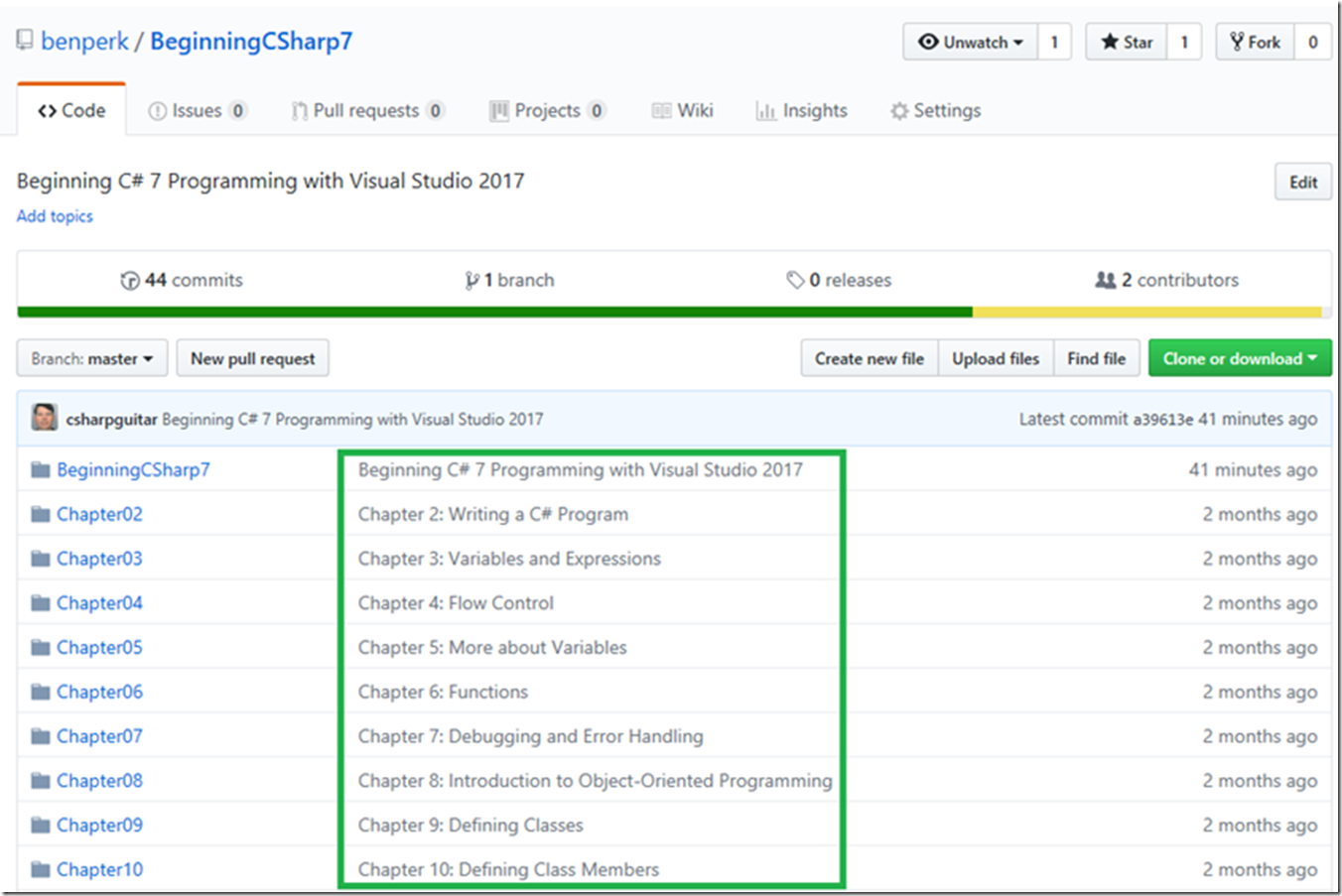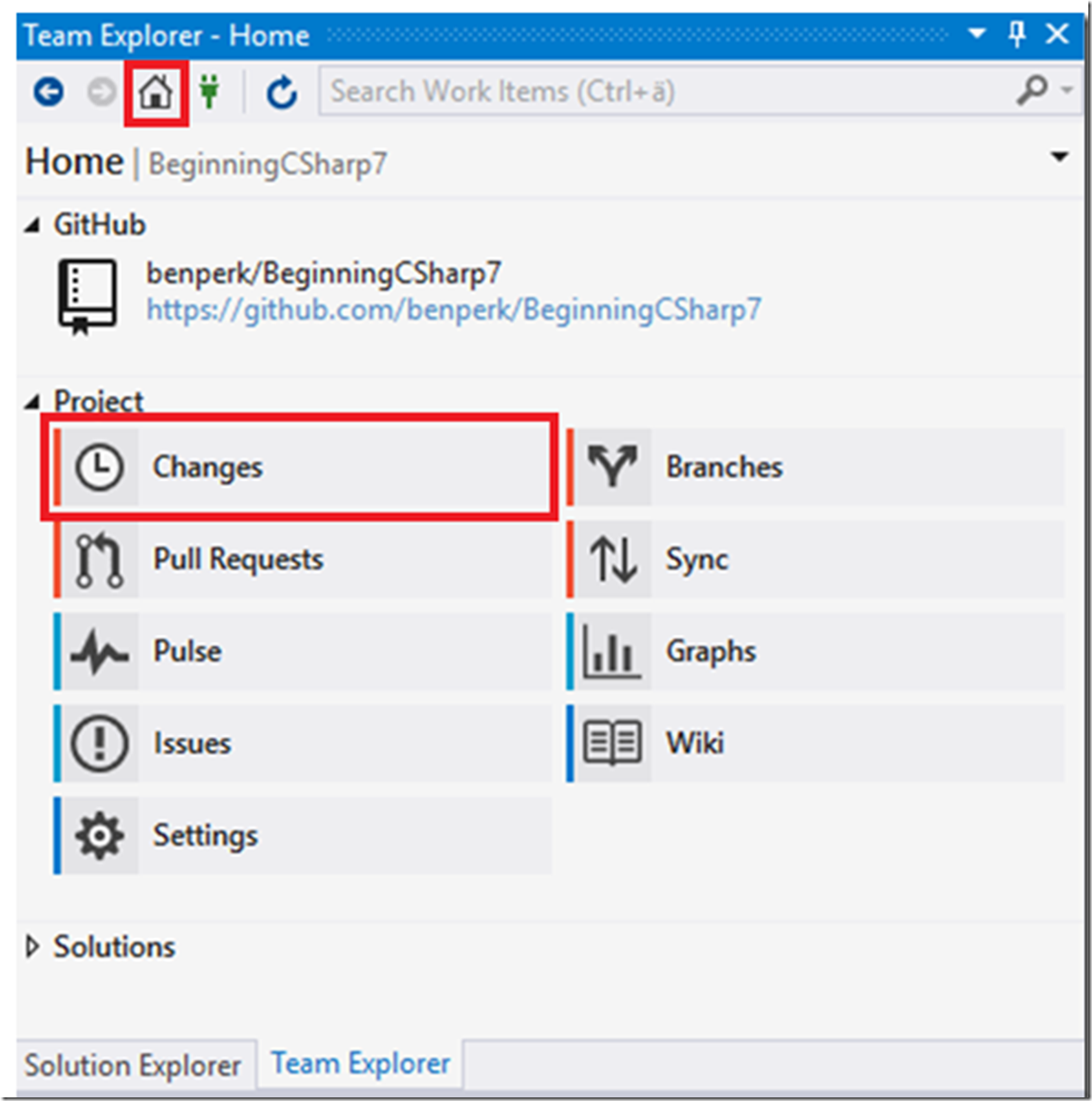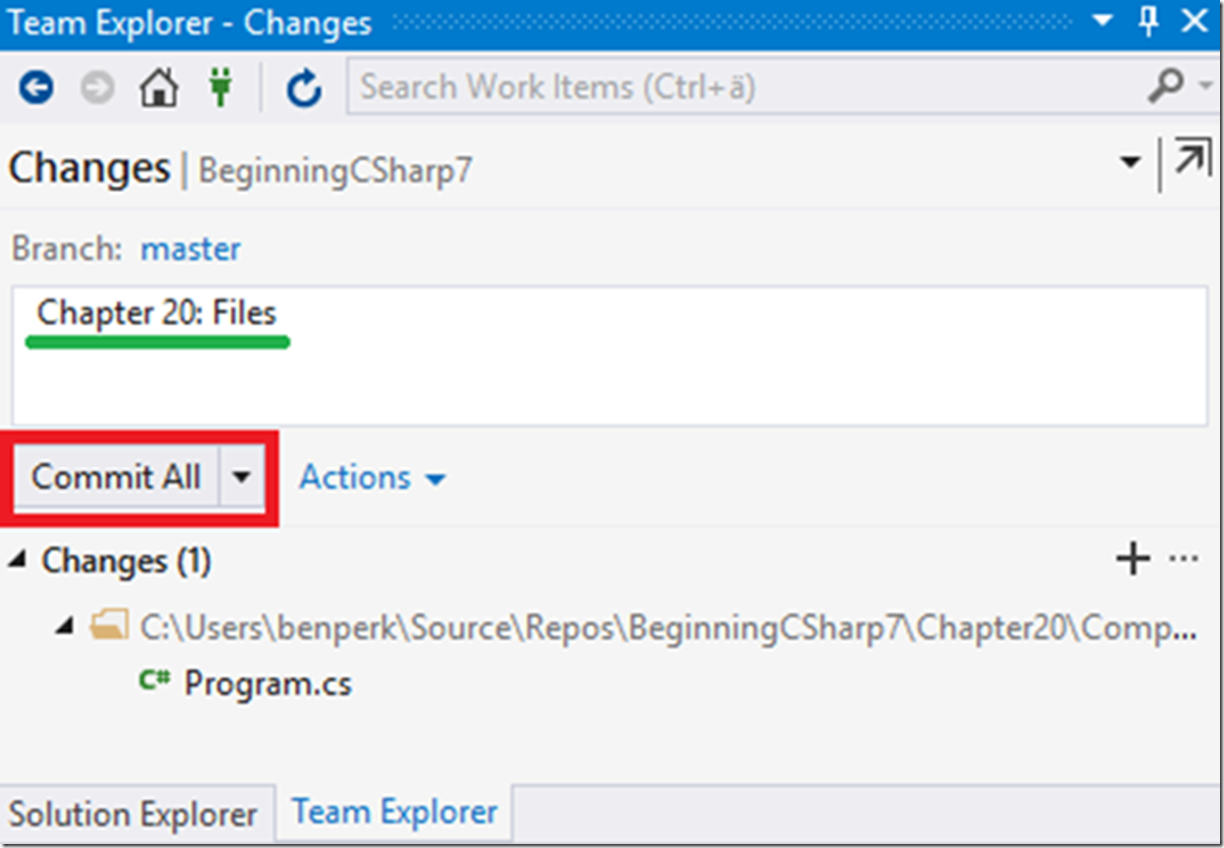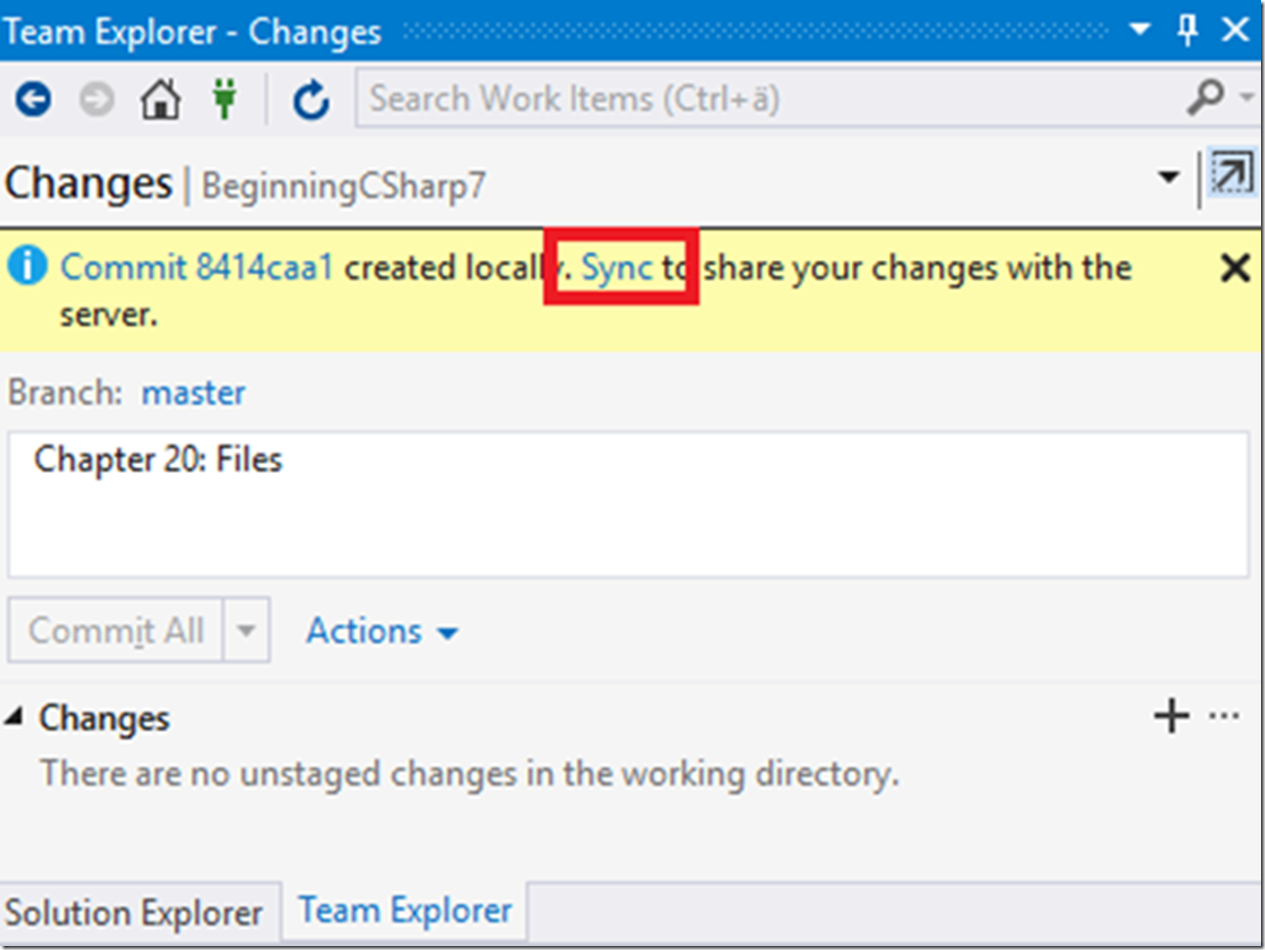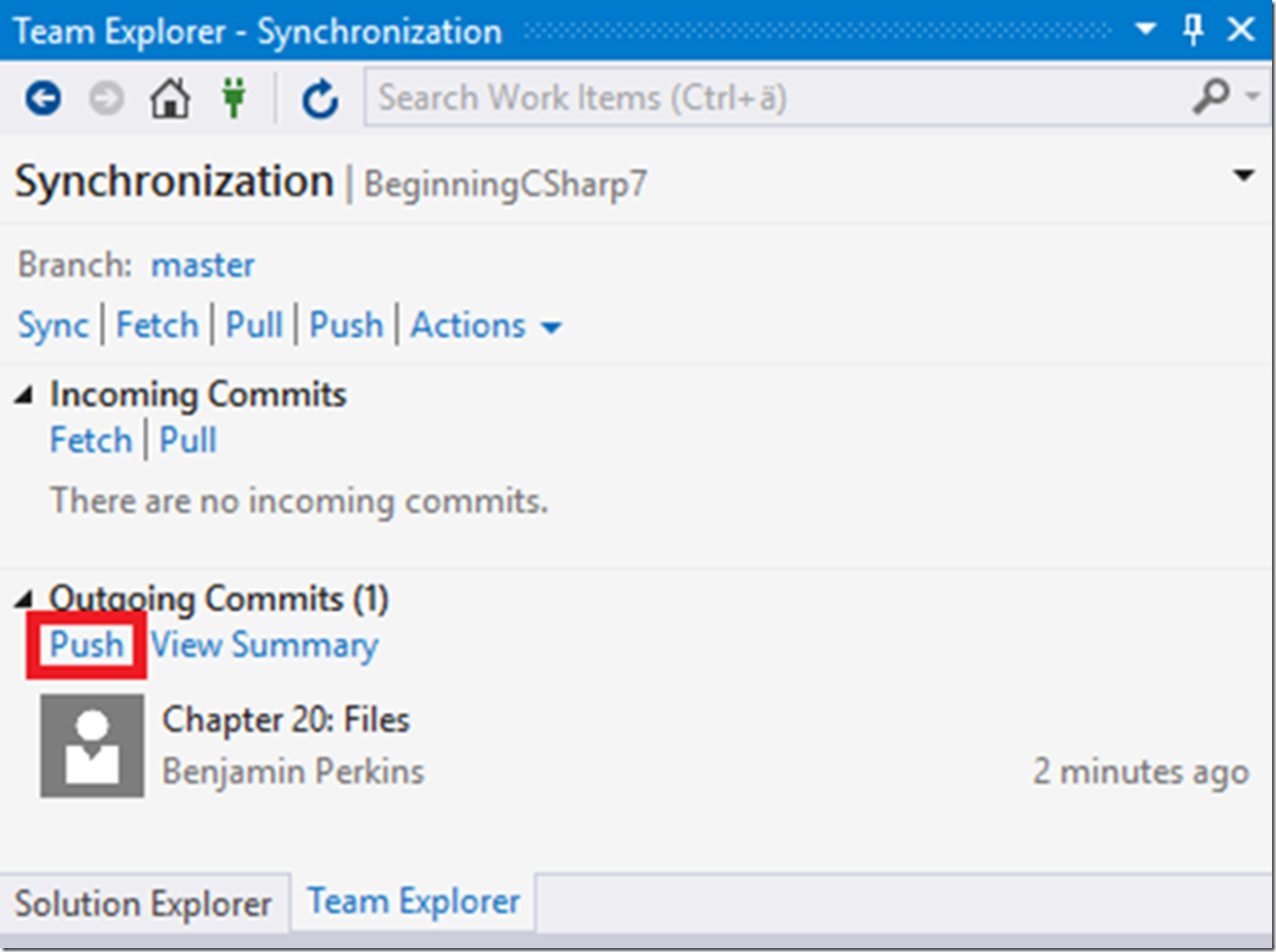I have a large group of solutions in one GitHub repository which I wanted to give valid names to. Not the names of the folders but the detail names shown in Figure 1.
Figure 1, how to change or update description names on GitHub
Check out my other articles about GitHub:
- Setting up and using GitHub in Visual Studio 2017
- Setting up and using GitHub in Visual Studio 2015
- Deploy GitHub source code repositories to an Azure App Service
- How to deploy from GitHub using someone else’s repository
- How to configure GitHub or VSTS for use with an Azure Function
- Failed to deploy from GitHub to Azure App Service Web App, missing project reference
- GitHub articles by Benjamin
It really was not so hard but I needed to deploy each one, one at a time. Here is how I did it.
- Make sure I made a change to a file in the folder I wanted to deploy (update the description title). If the solution is new and is the only one not yet sync’ed then that is ok too.
- Open Team Explorer and click the Home button, Figure 2
- Enter the value you want for the description and press Commit All, Figure 3
- Enter the same description value and click the Sync link, Figure 4
- Then push the changes, Figure 5
Figure 2, how to change or update description names on GitHub, changes, team explorer
Figure 3, how to change or update description names on GitHub, changes, description name, commit all
Figure 4, how to change or update description names on GitHub, sync, synchronization, description name
Figure 5, how to change or update description names on GitHub, push, view summary, synchronization
Check out my other articles about GitHub:
- Setting up and using GitHub in Visual Studio 2017
- Setting up and using GitHub in Visual Studio 2015
- Deploy GitHub source code repositories to an Azure App Service
- How to deploy from GitHub using someone else’s repository
- How to configure GitHub or VSTS for use with an Azure Function
- Failed to deploy from GitHub to Azure App Service Web App, missing project reference
- GitHub articles by Benjamin