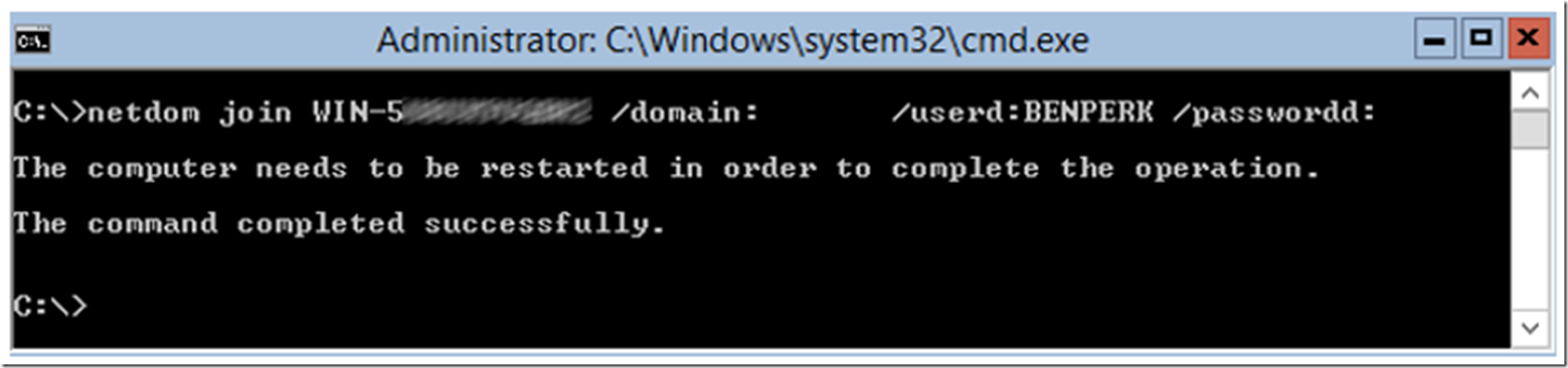I have been messing around with Server Core, this is a much friendlier version when I need to closely manage physical hardware resources like CPU and memory. Plus, there are fewer updates that I need to install with the much more limited OS foot print.
As I buld my IIS servers to test a reproduction of an issue, I need to add them to a domain so that I can perform some of the necessary configuration. Here is how I did it.
First as shown in Figure 1, I needed to find out the name of my machine, once it had been built. I entered the command ‘hostname’ which returned the required value. It is possible to rename the host, but wanted to avoid any conflicts and left the default name.
Figure 1, getting the IIS server name, server core, hostname
Next, I used the ‘netdom join’ command, providing the hostname, domain and a user id and password of an account with the permission to add machines to the domain, as shown in Figure 2.
Figure 2, dding a server core machine to a domain
Lastly, it is required then to perform a reboot to complete the process. I entered ‘shutdown /r’ to reboot the server core machine, as shown in Figure 3.
Figure 3, how to restart/reboot a server core server
That was it.
If I ever wanted to remove the server core server from the domain, I would use the ‘netdom remove’ command as shown in Figure 4.
Figure 4, ow to remove a server core server from a domain